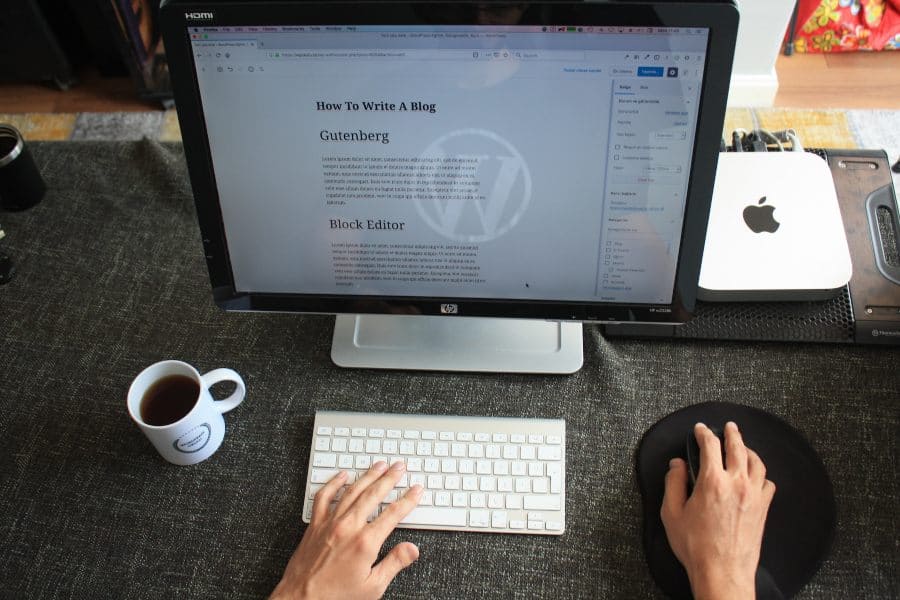Embrace a new era of content creation on your WordPress site with the revolutionary Gutenberg Editor. If you’re looking to enhance your editing experience, this step-by-step guide is your gateway to mastering the installation process. Say goodbye to the traditional editor and dive into a dynamic, block-based approach that empowers you to craft visually stunning and engaging content. In this comprehensive guide, we’ll walk you through the seamless installation of Gutenberg and explore its powerful features, giving you the skills to transform your website effortlessly. Let’s embark on this journey to elevate your WordPress editing game and unlock the full potential of Gutenberg.
Why Use Gutenberg Editor
In a rapidly evolving digital landscape, content creation demands flexibility and innovation. Gutenberg Editor in WordPress emerges as a transformative tool, redefining the way we build and present content. Here are compelling reasons to choose Gutenberg:
1. Intuitive Block-Based Editing:
Gutenberg replaces the traditional editor with a block-based system, making content creation intuitive and modular.Each element of your content becomes a block, streamlining the editing process and providing greater control.
2. Rich Multimedia Integration:
Seamlessly embed images, videos, and multimedia elements into your content with ease. Gutenberg’s multimedia blocks empower you to create visually appealing and interactive posts without the need for external plugins.
3. Dynamic Layouts with Blocks:
Customize your page layout effortlessly by combining different blocks.From text and images to more advanced elements like galleries and tables, Gutenberg allows for dynamic and responsive design.
4. Enhanced User Experience:
The simplified and user-friendly interface of Gutenberg makes it accessible to both beginners and experienced users.Real-time editing and a live preview feature enhance the overall user experience, reducing the learning curve.
5. Frequent Updates and Improvements:
Gutenberg is actively maintained by the WordPress community, ensuring regular updates and improvements. Stay ahead with the latest features and optimizations, contributing to a continuously evolving editing experience.
6. Improved Content Reusability:
Save time by reusing content blocks across your site. Gutenberg’s reusable blocks feature allows you to create standardized elements, maintaining consistency and efficiency.
Preparing for Installation
Before delving into the exciting world of Gutenberg Editor, it’s crucial to lay the groundwork for a smooth installation process. Taking a few preparatory steps ensures that your transition to Gutenberg is seamless and risk-free. Here’s a comprehensive checklist to guide you through the pre-installation phase:
1. Check WordPress Version Compatibility:
Gutenberg Editor is designed to work seamlessly with newer versions of WordPress. Before proceeding, ensure that your WordPress installation is up to date. Navigate to the ‘Dashboard’ and check for any available updates in the ‘Updates’ section.
2. Backup Your WordPress Site:
While the installation process is typically smooth, it’s always wise to err on the side of caution. Back up your entire WordPress site, including the database and files. This step ensures that you can revert to the previous state if any unexpected issues arise during or after installation.
3. Update Themes and Plugins:
Outdated themes and plugins can potentially conflict with Gutenberg. Update all your themes and plugins to their latest versions. Compatibility is key to ensuring a harmonious coexistence between Gutenberg and other elements of your WordPress environment.
4. Review Theme Compatibility:
Certain themes may require additional adjustments to work seamlessly with Gutenberg. Check your theme’s documentation or support resources for any specific Gutenberg-related considerations. Most modern themes are Gutenberg-compatible, but it’s always good to confirm.
5. Identify Current Editor Dependencies:
If you’ve been using a specific page builder or editor plugin, identify any dependencies it may have created. Some content created with other editors might need adjustments when transitioning to Gutenberg. Review and make a note of any custom elements or shortcodes used.
6. Understand Custom Post Types and Taxonomies:
If your site utilizes custom post types or taxonomies, consider how Gutenberg will interact with them. Check for compatibility issues and ensure that your content structure remains intact after the transition.
7. Document Current Editor Features in Use:
If you’ve been using specific features of the classic editor extensively, document them. This may include any custom fields, formatting options, or editor-specific functionalities. Understanding what you currently use will help you appreciate how Gutenberg can offer similar or enhanced features.
Installing Gutenberg Editor:
Now that you’ve laid the groundwork by preparing your WordPress environment, let’s embark on the exciting journey of installing Gutenberg Editor. This step-by-step guide ensures a hassle-free transition, allowing you to harness the full potential of Gutenberg’s block-based editing. Follow these instructions to bring innovation to your content creation process:
1. Access the WordPress Dashboard:
Log in to your WordPress admin panel. Once logged in, you’ll be directed to the Dashboard – the control center for your site.
2. Navigate to the ‘Plugins’ Section:
In the left-hand menu, locate and click on ‘Plugins.’ This will take you to the Plugins page, where you can manage and install plugins for your WordPress site.
3. Search for ‘Gutenberg’ in the Plugin Directory:
In the Plugins page, you’ll find a ‘Search’ bar. Type ‘Gutenberg’ into the search bar, and hit ‘Enter.’ The search results will display the Gutenberg Editor plugin.
4. Install Gutenberg Editor:
Identify the Gutenberg Editor plugin in the search results. Click the ‘Install Now’ button next to the Gutenberg plugin. WordPress will automatically download and install the plugin for you.
5. Activate the Gutenberg Plugin:
After installation, click the ‘Activate’ button to activate the Gutenberg Editor on your site. Once activated, Gutenberg will replace the classic editor, and you’ll be ready to explore its innovative features.
6. Verify Successful Activation:
To confirm that Gutenberg is now active, create a new post or edit an existing one. You should notice the new block-based editor interface, indicating that Gutenberg is successfully installed.
7. Explore Gutenberg’s Interface:
Take a few moments to familiarize yourself with the Gutenberg interface. Notice the blocks on the right-hand side that represent different content elements. These blocks are the building blocks for your content creation journey.
8. Begin Creating Content:
With Gutenberg now installed, you’re ready to start creating content in a more dynamic and visually appealing way. Experiment with different blocks, explore formatting options, and experience the real-time editing capabilities that Gutenberg brings to the table.
Exploring Gutenberg Features:
Now that you’ve seamlessly installed Gutenberg Editor, it’s time to embark on an exploration of its rich and dynamic features. Gutenberg transforms the way you create content by introducing a block-based editing system. In this section, we’ll guide you through the key features that make Gutenberg a game-changer in WordPress content creation.
1. Understanding the Block Paradigm:
Gutenberg replaces the traditional editor with a modular block system. Each piece of content, be it text, images, or multimedia, is represented as a block. This intuitive approach allows for greater flexibility and control over your page layout.
2. Diverse Range of Blocks:
Explore the extensive library of blocks that Gutenberg offers. From basic text and image blocks to more advanced elements like galleries, tables, and embeds, Gutenberg provides a versatile toolkit for crafting diverse and engaging content.
3. Live Editing and Real-Time Preview:
One of the standout features of Gutenberg is its real-time editing capabilities. As you make changes to your content, the preview is updated instantly. This live editing feature provides a seamless and efficient editing experience.
4. Reusable Blocks for Efficiency:
Gutenberg allows you to create and save reusable blocks. If you have certain elements or layouts that you use frequently, save them as reusable blocks for quick and consistent content creation across your site.
5. Customization with Block Settings:
Each block comes with its own set of settings, allowing you to customize its appearance and behavior. Experiment with block settings to achieve the precise look and functionality you desire for each element of your content.
6. Drag-and-Drop Functionality:
Gutenberg simplifies the layout design process with its drag-and-drop functionality. Easily rearrange blocks by dragging them to a new location, providing a visual and intuitive way to structure your content.
7. Embedding Multimedia with Ease:
Integrate multimedia seamlessly into your content with dedicated blocks for images, videos, audio, and more. Gutenberg eliminates the need for additional plugins by offering built-in multimedia blocks that enhance your storytelling.
8. Advanced Blocks for Specialized Content:
Gutenberg doesn’t stop at the basics. Explore advanced blocks that cater to specific content needs, such as testimonials, call-to-action buttons, and interactive elements. These blocks empower you to create professional and engaging pages without the need for coding skills.
Troubleshooting Common Issues with Gutenberg Editor
While Gutenberg Editor is a powerful tool for content creation in WordPress, users may encounter occasional challenges during the transition or usage. Understanding common issues and how to troubleshoot them ensures a smoother experience. In this section, we’ll address some prevalent concerns and provide solutions to help you navigate potential obstacles.
1. Compatibility with Themes and Plugins:
Issue: Some themes or plugins may not be fully compatible with Gutenberg, leading to layout or functionality issues.
Solution: Check for theme and plugin updates. Themes and plugins that are actively maintained often release updates for Gutenberg compatibility. If issues persist, consider reaching out to the theme or plugin developer for assistance or alternatives.
2. Block Misalignment or Styling Problems:
Issue: Blocks may appear misaligned or exhibit unexpected styling inconsistencies in the visual editor.
Solution: Verify that your theme is Gutenberg-ready and up-to-date. Additionally, inspect custom CSS or styling applied through plugins that might interfere with Gutenberg. Adjustments may be needed to align styles seamlessly with the block-based structure.
3. Performance Concerns:
Issue: Some users may experience performance issues, such as slow loading times or unresponsive behavior.
Solution: Optimize your website’s performance by optimizing images, reducing unnecessary plugins, and utilizing caching mechanisms. If problems persist, consider reaching out to your hosting provider for assistance in optimizing server resources.
4. Conflict with Other Editors or Page Builders:
Issue: Users transitioning from other editors or page builders may encounter conflicts that affect the display or functionality of existing content.
Solution: Disable conflicting editors or builders and ensure that any shortcodes or custom elements used in previous editors are compatible with Gutenberg. Adjustments may be needed for a seamless transition.
5. Issues with Reusable Blocks:
Issue: Users may face difficulties when using or managing reusable blocks.
Solution: Ensure that reusable blocks are created and managed correctly. If issues persist, try recreating the reusable block or exploring community forums for specific solutions to common reusable block problems.
6. Browser Compatibility Problems:
Issue: Certain functionalities may not work as expected in specific browsers.
Solution: Check if the issue persists across different browsers. Clear browser cache and ensure that your browser is updated to the latest version. Gutenberg is designed to work well with major modern browsers.
7. Update WordPress Core:
Issue: Running an outdated version of WordPress may lead to compatibility problems with Gutenberg.
Solution: Regularly update your WordPress core to the latest version. Gutenberg is continuously improved, and updates to WordPress often include enhancements for a smoother editing experience.
Conclusion:
In conclusion, the journey to install Gutenberg Editor in WordPress marks a pivotal moment in your content creation endeavors. By embracing this powerful block-based editor, you’ve unlocked a myriad of possibilities to enhance the way you design, structure, and present your digital content.
Gutenberg Editor transcends the limitations of the traditional editor, offering an intuitive and dynamic approach to crafting engaging web pages. The seamless installation process sets the stage for a more interactive and visually appealing editing experience.