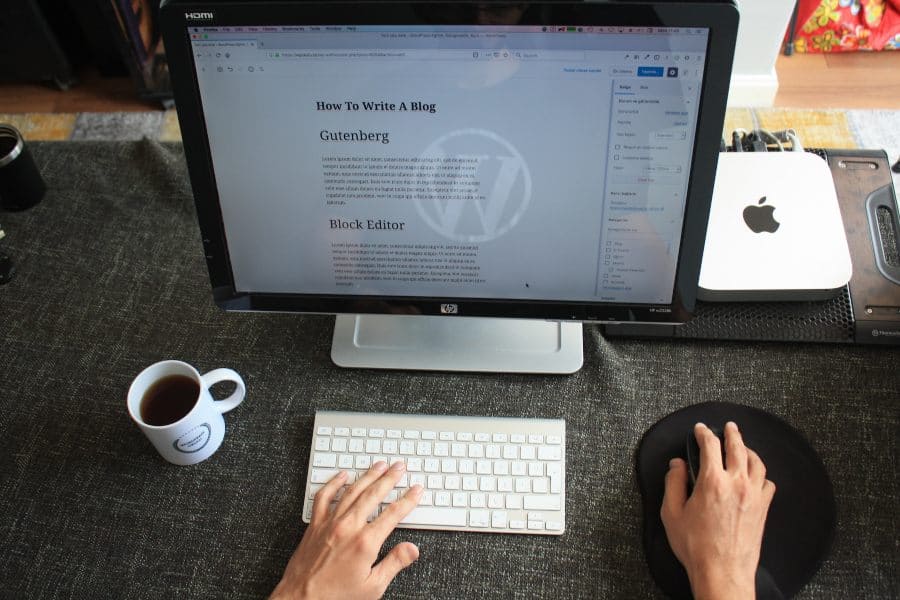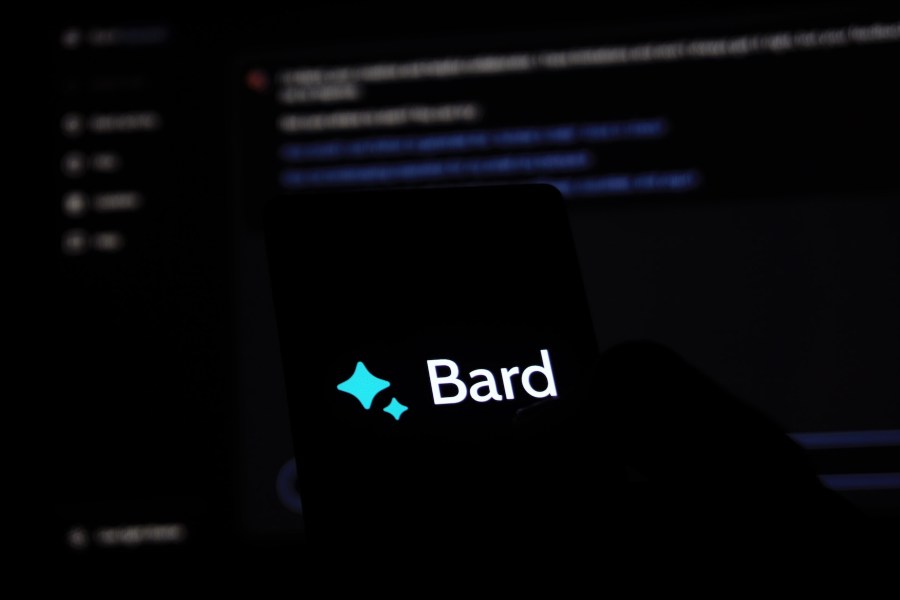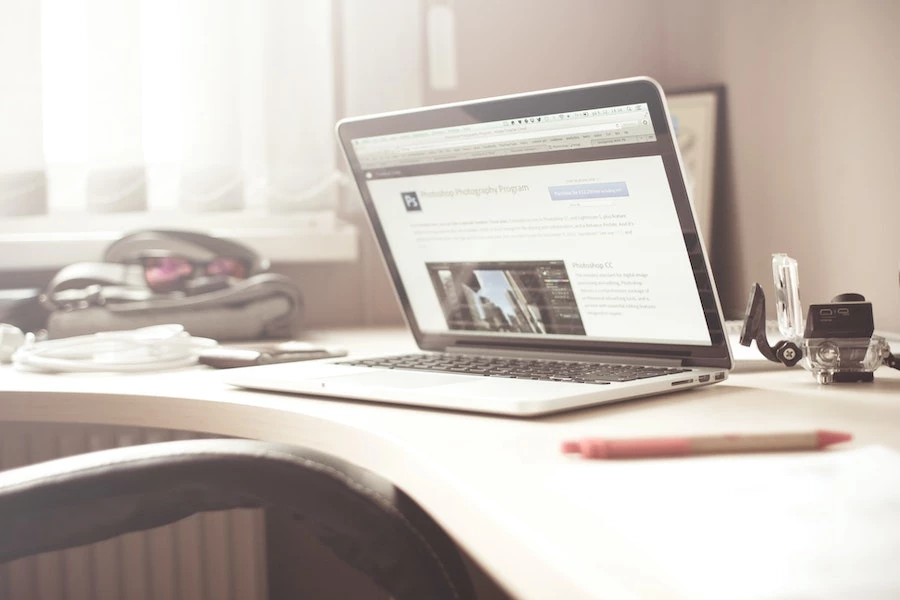by Shamim Ahmed
Embrace a new era of content creation on your WordPress site with the revolutionary Gutenberg Editor. If you’re looking to enhance your editing experience, this step-by-step guide is your gateway to mastering the installation process. Say goodbye to the traditional editor and dive into a dynamic, block-based approach that empowers you to craft visually stunning and engaging content. In this comprehensive guide, we’ll walk you through the seamless installation of Gutenberg and explore its powerful features, giving you the skills to transform your website effortlessly. Let’s embark on this journey to elevate your WordPress editing game and unlock the full potential of Gutenberg.
In a rapidly evolving digital landscape, content creation demands flexibility and innovation. Gutenberg Editor in WordPress emerges as a transformative tool, redefining the way we build and present content. Here are compelling reasons to choose Gutenberg:
1. Intuitive Block-Based Editing:
Gutenberg replaces the traditional editor with a block-based system, making content creation intuitive and modular.Each element of your content becomes a block, streamlining the editing process and providing greater control.
2. Rich Multimedia Integration:
Seamlessly embed images, videos, and multimedia elements into your content with ease. Gutenberg’s multimedia blocks empower you to create visually appealing and interactive posts without the need for external plugins.
3. Dynamic Layouts with Blocks:
Customize your page layout effortlessly by combining different blocks.From text and images to more advanced elements like galleries and tables, Gutenberg allows for dynamic and responsive design.
4. Enhanced User Experience:
The simplified and user-friendly interface of Gutenberg makes it accessible to both beginners and experienced users.Real-time editing and a live preview feature enhance the overall user experience, reducing the learning curve.
5. Frequent Updates and Improvements:
Gutenberg is actively maintained by the WordPress community, ensuring regular updates and improvements. Stay ahead with the latest features and optimizations, contributing to a continuously evolving editing experience.
6. Improved Content Reusability:
Save time by reusing content blocks across your site. Gutenberg’s reusable blocks feature allows you to create standardized elements, maintaining consistency and efficiency.
Preparing for Installation
Before delving into the exciting world of Gutenberg Editor, it’s crucial to lay the groundwork for a smooth installation process. Taking a few preparatory steps ensures that your transition to Gutenberg is seamless and risk-free. Here’s a comprehensive checklist to guide you through the pre-installation phase:
1. Check WordPress Version Compatibility:
Gutenberg Editor is designed to work seamlessly with newer versions of WordPress. Before proceeding, ensure that your WordPress installation is up to date. Navigate to the ‘Dashboard’ and check for any available updates in the ‘Updates’ section.
2. Backup Your WordPress Site:
While the installation process is typically smooth, it’s always wise to err on the side of caution. Back up your entire WordPress site, including the database and files. This step ensures that you can revert to the previous state if any unexpected issues arise during or after installation.
3. Update Themes and Plugins:
Outdated themes and plugins can potentially conflict with Gutenberg. Update all your themes and plugins to their latest versions. Compatibility is key to ensuring a harmonious coexistence between Gutenberg and other elements of your WordPress environment.
4. Review Theme Compatibility:
Certain themes may require additional adjustments to work seamlessly with Gutenberg. Check your theme’s documentation or support resources for any specific Gutenberg-related considerations. Most modern themes are Gutenberg-compatible, but it’s always good to confirm.
5. Identify Current Editor Dependencies:
If you’ve been using a specific page builder or editor plugin, identify any dependencies it may have created. Some content created with other editors might need adjustments when transitioning to Gutenberg. Review and make a note of any custom elements or shortcodes used.
6. Understand Custom Post Types and Taxonomies:
If your site utilizes custom post types or taxonomies, consider how Gutenberg will interact with them. Check for compatibility issues and ensure that your content structure remains intact after the transition.
7. Document Current Editor Features in Use:
If you’ve been using specific features of the classic editor extensively, document them. This may include any custom fields, formatting options, or editor-specific functionalities. Understanding what you currently use will help you appreciate how Gutenberg can offer similar or enhanced features.
Installing Gutenberg Editor:
Now that you’ve laid the groundwork by preparing your WordPress environment, let’s embark on the exciting journey of installing Gutenberg Editor. This step-by-step guide ensures a hassle-free transition, allowing you to harness the full potential of Gutenberg’s block-based editing. Follow these instructions to bring innovation to your content creation process:
1. Access the WordPress Dashboard:
Log in to your WordPress admin panel. Once logged in, you’ll be directed to the Dashboard – the control center for your site.
2. Navigate to the ‘Plugins’ Section:
In the left-hand menu, locate and click on ‘Plugins.’ This will take you to the Plugins page, where you can manage and install plugins for your WordPress site.
3. Search for ‘Gutenberg’ in the Plugin Directory:
In the Plugins page, you’ll find a ‘Search’ bar. Type ‘Gutenberg’ into the search bar, and hit ‘Enter.’ The search results will display the Gutenberg Editor plugin.
4. Install Gutenberg Editor:
Identify the Gutenberg Editor plugin in the search results. Click the ‘Install Now’ button next to the Gutenberg plugin. WordPress will automatically download and install the plugin for you.
5. Activate the Gutenberg Plugin:
After installation, click the ‘Activate’ button to activate the Gutenberg Editor on your site. Once activated, Gutenberg will replace the classic editor, and you’ll be ready to explore its innovative features.
6. Verify Successful Activation:
To confirm that Gutenberg is now active, create a new post or edit an existing one. You should notice the new block-based editor interface, indicating that Gutenberg is successfully installed.
7. Explore Gutenberg’s Interface:
Take a few moments to familiarize yourself with the Gutenberg interface. Notice the blocks on the right-hand side that represent different content elements. These blocks are the building blocks for your content creation journey.
8. Begin Creating Content:
With Gutenberg now installed, you’re ready to start creating content in a more dynamic and visually appealing way. Experiment with different blocks, explore formatting options, and experience the real-time editing capabilities that Gutenberg brings to the table.
Exploring Gutenberg Features:
Now that you’ve seamlessly installed Gutenberg Editor, it’s time to embark on an exploration of its rich and dynamic features. Gutenberg transforms the way you create content by introducing a block-based editing system. In this section, we’ll guide you through the key features that make Gutenberg a game-changer in WordPress content creation.
1. Understanding the Block Paradigm:
Gutenberg replaces the traditional editor with a modular block system. Each piece of content, be it text, images, or multimedia, is represented as a block. This intuitive approach allows for greater flexibility and control over your page layout.
2. Diverse Range of Blocks:
Explore the extensive library of blocks that Gutenberg offers. From basic text and image blocks to more advanced elements like galleries, tables, and embeds, Gutenberg provides a versatile toolkit for crafting diverse and engaging content.
3. Live Editing and Real-Time Preview:
One of the standout features of Gutenberg is its real-time editing capabilities. As you make changes to your content, the preview is updated instantly. This live editing feature provides a seamless and efficient editing experience.
4. Reusable Blocks for Efficiency:
Gutenberg allows you to create and save reusable blocks. If you have certain elements or layouts that you use frequently, save them as reusable blocks for quick and consistent content creation across your site.
5. Customization with Block Settings:
Each block comes with its own set of settings, allowing you to customize its appearance and behavior. Experiment with block settings to achieve the precise look and functionality you desire for each element of your content.
6. Drag-and-Drop Functionality:
Gutenberg simplifies the layout design process with its drag-and-drop functionality. Easily rearrange blocks by dragging them to a new location, providing a visual and intuitive way to structure your content.
7. Embedding Multimedia with Ease:
Integrate multimedia seamlessly into your content with dedicated blocks for images, videos, audio, and more. Gutenberg eliminates the need for additional plugins by offering built-in multimedia blocks that enhance your storytelling.
8. Advanced Blocks for Specialized Content:
Gutenberg doesn’t stop at the basics. Explore advanced blocks that cater to specific content needs, such as testimonials, call-to-action buttons, and interactive elements. These blocks empower you to create professional and engaging pages without the need for coding skills.
Troubleshooting Common Issues with Gutenberg Editor
While Gutenberg Editor is a powerful tool for content creation in WordPress, users may encounter occasional challenges during the transition or usage. Understanding common issues and how to troubleshoot them ensures a smoother experience. In this section, we’ll address some prevalent concerns and provide solutions to help you navigate potential obstacles.
1. Compatibility with Themes and Plugins:
Issue: Some themes or plugins may not be fully compatible with Gutenberg, leading to layout or functionality issues.
Solution: Check for theme and plugin updates. Themes and plugins that are actively maintained often release updates for Gutenberg compatibility. If issues persist, consider reaching out to the theme or plugin developer for assistance or alternatives.
2. Block Misalignment or Styling Problems:
Issue: Blocks may appear misaligned or exhibit unexpected styling inconsistencies in the visual editor.
Solution: Verify that your theme is Gutenberg-ready and up-to-date. Additionally, inspect custom CSS or styling applied through plugins that might interfere with Gutenberg. Adjustments may be needed to align styles seamlessly with the block-based structure.
3. Performance Concerns:
Issue: Some users may experience performance issues, such as slow loading times or unresponsive behavior.
Solution: Optimize your website’s performance by optimizing images, reducing unnecessary plugins, and utilizing caching mechanisms. If problems persist, consider reaching out to your hosting provider for assistance in optimizing server resources.
4. Conflict with Other Editors or Page Builders:
Issue: Users transitioning from other editors or page builders may encounter conflicts that affect the display or functionality of existing content.
Solution: Disable conflicting editors or builders and ensure that any shortcodes or custom elements used in previous editors are compatible with Gutenberg. Adjustments may be needed for a seamless transition.
5. Issues with Reusable Blocks:
Issue: Users may face difficulties when using or managing reusable blocks.
Solution: Ensure that reusable blocks are created and managed correctly. If issues persist, try recreating the reusable block or exploring community forums for specific solutions to common reusable block problems.
6. Browser Compatibility Problems:
Issue: Certain functionalities may not work as expected in specific browsers.
Solution: Check if the issue persists across different browsers. Clear browser cache and ensure that your browser is updated to the latest version. Gutenberg is designed to work well with major modern browsers.
7. Update WordPress Core:
Issue: Running an outdated version of WordPress may lead to compatibility problems with Gutenberg.
Solution: Regularly update your WordPress core to the latest version. Gutenberg is continuously improved, and updates to WordPress often include enhancements for a smoother editing experience.
Conclusion:
In conclusion, the journey to install Gutenberg Editor in WordPress marks a pivotal moment in your content creation endeavors. By embracing this powerful block-based editor, you’ve unlocked a myriad of possibilities to enhance the way you design, structure, and present your digital content.
Gutenberg Editor transcends the limitations of the traditional editor, offering an intuitive and dynamic approach to crafting engaging web pages. The seamless installation process sets the stage for a more interactive and visually appealing editing experience.

by Shamim Ahmed
The WordPress White Screen of Death (WSOD) can be a perplexing and frustrating experience for website owners and administrators. If you’ve ever encountered a blank screen when trying to access your WordPress site, you know the importance of swift resolution. In this comprehensive guide, we will delve into the intricacies of the WSOD phenomenon, exploring its common causes and providing a step-by-step walkthrough on how to troubleshoot and fix this issue.
As we embark on this journey, we’ll demystify the technical aspects surrounding WSOD, empowering you with the knowledge needed to identify and resolve the problem. Whether you’re a seasoned WordPress user or a beginner, our guide will equip you with the tools to navigate through plugin conflicts, theme issues, server errors, and more.
Understanding the WordPress White Screen of Death
The WordPress White Screen of Death (WSOD) is a term used to describe a situation where a WordPress website displays a completely blank white screen instead of the expected content. This issue can be unnerving, but gaining a deeper understanding of its causes is crucial for effective troubleshooting. Let’s explore the key aspects of WSOD:
1. Common Causes:
Plugin Conflicts: Incompatibility or conflicts between plugins can lead to the white screen. Activating a new plugin or updating an existing one may trigger the issue.
Theme Issues: Problems with the active theme, such as errors in theme files or conflicts with WordPress updates, can result in WSOD.
Memory Exhaustion: If your website exceeds its allocated PHP memory limit, it may lead to a blank screen.
Server Issues: Problems at the server level, such as misconfigurations or resource limitations, can contribute to WSOD.
Database Errors: Issues with the WordPress database, such as corrupted tables or connection problems, can cause the white screen.
2. Plugin and Theme Conflicts:
Deactivating Plugins: One of the initial steps in troubleshooting is deactivating plugins one by one to identify the culprit. This can be done through the WordPress admin panel.
Switching to a Default Theme: Activating a default WordPress theme, such as Twenty Twenty-One, helps determine if the issue is related to the active theme.
3. Memory Limit Issues:
Adjusting PHP Memory Limit: Increasing the PHP memory limit in the wp-config.php file can resolve issues related to memory exhaustion. This involves editing the file via FTP or a file manager.
4. Server Logs:
Accessing Server Logs: Checking server error logs provides valuable information about potential server-related issues. Access these logs through the hosting control panel or via SSH.
5. Database Troubleshooting:
Checking Database Connection: Verifying the connection to the database and addressing any errors can resolve issues related to database connectivity.
Database Optimization: Repairing and optimizing the WordPress database can address potential corruption or inefficiencies.
Preparing For Troubleshooting
Before diving into the troubleshooting process for the WordPress White Screen of Death (WSOD), it’s essential to make some preparations to ensure a smooth and secure resolution. Taking these steps will help you safeguard your website data and gather necessary information for effective diagnosis. Here’s a guide on how to prepare:
1. Backup Your WordPress Site:
Before making any changes, it’s crucial to create a backup of your entire WordPress site. This includes both the website files and the database.
Use a reliable backup plugin or your hosting provider’s backup tools to generate a complete backup.
This precaution ensures that you can revert to a stable state if any issues arise during the troubleshooting process.
2. Access Server Logs:
Check your hosting provider’s control panel for access to server logs. These logs contain valuable information about server-level errors that may be contributing to the white screen.
Look for entries with timestamps corresponding to when the WSOD occurred, and note any error messages or warnings.
3. Check Error Reporting Settings:
Ensure that error reporting is enabled in your WordPress configuration. This allows you to see error messages directly on the screen, aiding in the identification of specific issues.
Locate the wp-config.php file in your WordPress root directory and check for the following lines:
<?php
define( 'WP_DEBUG', true );
define( 'WP_DEBUG_LOG', true );
?>
If these lines are not present, add them to enable debugging.
4. Document Recent Changes:
Make a list of any recent changes you made to your WordPress site, such as installing or updating plugins, themes, or making modifications to the code.
This information can be crucial in identifying the trigger for the WSOD and streamlining the troubleshooting process.
5. Verify Hosting Resources:
Check your hosting plan’s resource allocation, including memory limits and server capabilities. Ensure that your website’s resource usage is within the allocated limits.
Consult your hosting provider’s documentation or support for information on adjusting resource limits if necessary.
Step-by-Step Troubleshooting Guide
Now that you’re prepared, let’s embark on a systematic troubleshooting journey to identify and resolve the WordPress White Screen of Death. Follow these steps in sequence to pinpoint the cause and implement solutions:
1. Deactivating Plugins:
Access WordPress Admin Panel:
- Log in to your WordPress admin panel.
- If you’re unable to access the admin panel, use FTP to navigate to the wp-content directory and rename the plugins folder to something like plugins_backup. This will deactivate all plugins.
Activate Plugins One by One:
- Reactivate plugins one by one through the admin panel.
- After each activation, check your site to see if the white screen reappears.
- Identify the plugin causing the issue and consider finding an alternative or reaching out to the plugin developer.
2. Switching to a Default Theme:
Access WordPress Theme Editor:
- If you can access the admin panel, go to “Appearance” > “Themes.”
- Activate a default WordPress theme (e.g., Twenty Twenty-One).
- If the admin panel is inaccessible, use FTP to navigate to the wp-content/themes/ directory and rename your active theme’s folder.
Verify Site Functionality:
- Check your site to see if the white screen persists.
- If the issue resolves, the problem may be with your theme. Consider updating the theme or contacting the theme developer for support.
3. Increasing PHP Memory Limit:
- Access wp-config.php File:
- Using FTP, locate and edit the wp-config.php file in your WordPress root directory.
- Add the following line of code before the /* That’s all, stop editing! */ line:
<?php
define('WP_MEMORY_LIMIT', '256M');
?>
Check Site:
- Refresh your site and see if the white screen is resolved.
- If the issue persists, consider contacting your hosting provider to increase the server’s PHP memory limit.
4. Checking Server Logs for Errors:
Access Server Error Logs:
- Check your hosting control panel for server error logs.
- Look for entries related to the time of the WSOD, and note any error messages.
Address Server Issues:
- Resolve server-related errors with the help of your hosting provider or server administrator.
- Common issues may include misconfigurations or resource limitations.
5. Investigating Database Issues:
Checking Database Connection:
- Verify the database connection details in the wp-config.php file.
- Resolve any connection issues, such as incorrect database credentials.
Optimizing and Repairing Database:
- Use a plugin like “WP-Optimize” to optimize and repair the WordPress database.
Follow these steps systematically, testing your site after each action, to identify and address the root cause of the WordPress White Screen of Death. In the next section, we’ll explore advanced troubleshooting techniques for more complex scenarios.
Seeking Professional Assistance
While the step-by-step troubleshooting guide can resolve many instances of the WordPress White Screen of Death (WSOD), there are scenarios where seeking professional assistance becomes essential. Here’s a guide on when and how to involve experts:
When to Consider Professional Help:
Persistent Issues: If the WSOD persists despite your efforts and troubleshooting, it may indicate a complex or underlying problem that requires expert attention.
Technical Expertise: If you are not comfortable dealing with server configurations, code debugging, or database management, seeking professional help is advisable.
Time Constraints: If resolving the issue is time-sensitive, a professional can expedite the process and minimize downtime.
Choosing Reputable WordPress Developers or Support Services:
WordPress Experts: Look for developers or support services with expertise in WordPress. They should have a track record of successfully resolving similar issues.
Reviews and Recommendations: Check reviews and testimonials from other clients. Recommendations from the WordPress community or online forums can also guide you to reputable professionals.
Communication and Transparency: Choose professionals who communicate clearly, provide transparent information about the issue, and offer a clear plan of action.
Providing Information to Professionals:
Document the Issue: Before reaching out to professionals, document the steps you’ve taken during the troubleshooting process. Include error messages, changes made, and any other relevant information.
Share Server Logs: If possible, share server logs with the professionals. These logs can provide valuable insights into server-related issues.
Collaborating with Hosting Support:
Contact Hosting Provider: If the issue is server-related, contact your hosting provider’s support. They often have experienced support teams that can assist in identifying and resolving server issues.
Provide Information: Furnish the support team with detailed information about the problem, steps taken, and any error messages encountered.
Budget Considerations:
Evaluate Costs: Before engaging professional services, evaluate the potential costs involved. Some developers or support services may charge hourly rates, while others may offer fixed-rate packages.
Balancing Costs and Downtime: Consider the balance between the cost of professional services and the potential revenue loss due to website downtime.
Preventive Measures
Preventing the recurrence of the WordPress White Screen of Death (WSOD) is crucial for maintaining a stable and reliable website. Implement these preventive measures to fortify your WordPress site against potential issues:
Regularly Update WordPress, Themes, and Plugins:
Ensure that your WordPress core, themes, and plugins are regularly updated to the latest versions.
Developers often release updates to address security vulnerabilities and improve compatibility.
Monitoring Server Resources and Performance:
Regularly monitor your server resources and performance using tools provided by your hosting provider or third-party monitoring services.
Be aware of any unusual spikes in resource usage that may indicate potential issues.
Implementing Security Best Practices:
Install a reputable security plugin to safeguard your WordPress site against potential threats.
Enforce strong and unique passwords for all user accounts, including administrators.
Scheduled Backups:
Set up regular automated backups of your website, including both files and the database.
Ensure that backups are stored securely, either offsite or in a separate server, to prevent data loss in case of an issue.
Testing Updates in Staging Environment:
Before applying updates to your live site, test them in a staging environment.
Staging environments allow you to identify and resolve any compatibility issues before they impact your live site.
Utilizing a Content Delivery Network (CDN):
Implementing a CDN can enhance your website’s performance by distributing content across multiple servers globally.
CDNs can also provide additional security benefits and mitigate the impact of traffic spikes.
Regularly Reviewing and Cleaning Database:
Periodically review your WordPress database and remove unnecessary data, such as post revisions and spam comments.
Use optimization plugins to keep your database running efficiently.
Monitoring for Anomalies:
Set up monitoring tools or services to receive alerts for unusual website behavior or performance issues.
Prompt detection of anomalies allows for proactive intervention before issues escalate.
Educating Users and Administrators:
Educate all users and administrators on best practices for using the WordPress platform.
Provide guidelines on updating passwords, recognizing phishing attempts, and using secure practices.
Investing in Reliable Hosting:
Choose a reputable hosting provider that offers robust server infrastructure, security features, and responsive customer support.
Evaluate hosting plans based on your website’s requirements and expected traffic.
Conclusion
In conclusion, overcoming the WordPress White Screen of Death (WSOD) is a challenging yet manageable task with the right knowledge and approach. By following the step-by-step troubleshooting guide and implementing preventive measures, you can ensure the stability and resilience of your WordPress website.
Throughout this guide, we’ve explored the common causes of WSOD, the importance of preparation, and detailed steps to systematically troubleshoot and resolve the issue. From deactivating plugins to switching themes, adjusting PHP memory limits, and checking server logs, you’ve gained insights into a comprehensive troubleshooting process.

by Shamim Ahmed
Introduction
WordPress stands as a powerhouse in the realm of website development, driving a significant portion of the internet’s content. Its intuitive interface and customizable features have empowered millions of users to create stunning websites without deep technical knowledge.
In this comprehensive guide, we embark on a journey to uncover the underlying mechanisms of a WordPress website. From its humble beginnings to its current prominence, we’ll delve into the core components, functionality, and technical aspects that collectively make WordPress a preferred choice for website creation.
Understanding how a WordPress website operates is crucial for anyone aiming to establish an online presence or enhance their existing digital footprint. By exploring its structure, functions, security measures, and performance optimization, you’ll gain invaluable insights into harnessing the full potential of this versatile platform.
WordPress Basics:
WordPress, a dynamic and powerful content management system (CMS), is at the core of millions of websites worldwide. Understanding its basic components is crucial to comprehending the architecture and functionality of a WordPress website.
1. What is WordPress?
WordPress is an open-source CMS, initially developed as a blogging platform, that has evolved into a versatile tool for creating various types of websites. Its primary objective is to simplify website creation and management for users of all levels of expertise.
Open-Source Nature: Being open-source means its source code is freely available to the public. This fosters a collaborative environment where developers worldwide contribute to its improvement, resulting in frequent updates and a diverse range of plugins and themes.
2. Key Components of WordPress
Core Software: The WordPress core provides the foundational framework for website management. It includes essential features for content creation, editing, and publication, along with user and media management.
Themes: Themes define the appearance and layout of a website. They offer pre-designed templates and styles that can be customized to create a unique look and feel for your site.
Plugins: Plugins extend the functionality of a WordPress site. They range from simple tools for tasks like contact forms or SEO to complex applications for e-commerce, forums, and more.
3. Benefits of Using WordPress
Accessibility: WordPress’s user-friendly interface makes website creation and management accessible to beginners while providing advanced tools for seasoned developers.
Flexibility: Its flexibility allows for the creation of various websites, including blogs, portfolios, e-commerce sites, forums, and more. The vast array of themes and plugins ensures adaptability to different needs.
Working Mechanism of a WordPress Website:
Understanding the operational process of a WordPress website involves unraveling the sequential steps from initial setup to user interactions. It encompasses a multitude of actions and elements working harmoniously to deliver the final web experience.
1. Domain and Hosting Setup:
Choosing a domain name and selecting a hosting provider to make the website accessible on the internet.
Installation of WordPress on the hosting server.
2. Dashboard Overview and Navigation:
Accessing the WordPress admin dashboard, the central control panel for website management.
Navigating through various sections such as posts, pages, media, themes, plugins, and settings.
3. Managing Content: Posts, Pages, and Media:
Creating and publishing content: Posts for dynamic entries and Pages for static information.
Handling media, including images, videos, and documents, to complement the content.
4. Understanding WordPress Themes:
Selecting or customizing themes to determine the site’s layout, design, and overall appearance.
Themes manage the visual aspects, including fonts, colors, and the arrangement of content.
5. Extending Functionality with Plugins:
Installing and configuring plugins to add specific features and functionalities not present in the core WordPress installation.
Plugins cater to various needs, such as SEO optimization, security, contact forms, e-commerce, and more.
6. User Management and Permissions:
Administering user roles and permissions, controlling who can access and modify different parts of the website.
Assigning roles like Administrator, Editor, Author, Contributor, and Subscriber with varying privileges.
7. The Technical Backend:
WordPress operates on a combination of server-side technologies such as PHP, a MySQL database, and HTML/CSS for front-end display.
The “Loop” in WordPress is a fundamental PHP structure that fetches and displays content dynamically.
The Technical Backend of a WordPress Website:
The technical backend of a WordPress website involves a sophisticated interplay of server-side elements, databases, and coding languages. Understanding these aspects provides insight into the underlying processes that power the platform.
1. Server-Side Components:
PHP: WordPress is primarily built using PHP, a server-side scripting language. PHP dynamically generates web pages, allowing for content to be created and fetched from the database.
MySQL Database: WordPress uses a MySQL database to store and manage site content, including posts, pages, user data, settings, and more. This database stores and organizes information, facilitating retrieval as requested.
2. WordPress File Structure:
Core Files: The core installation of WordPress includes essential files and directories responsible for its primary functions.
Themes and Plugins: Additional directories contain theme files and plugin folders, each with their own set of files and resources.
3. The Loop:
The Loop is a fundamental PHP structure within WordPress that queries the database for content based on specified parameters.
It retrieves posts or content according to the request, loops through each, and displays them on the website.
4. PHP, HTML, CSS, and JavaScript in WordPress:
PHP: Primarily responsible for generating dynamic content, handling requests, and interfacing with the database.
HTML/CSS: Determine the structure and style of the website, controlling how content is presented to users.
JavaScript: Used for interactive elements, dynamic content updates, and enhancing user experience.
5. WordPress API:
Application Programming Interfaces (APIs) in WordPress facilitate communication and interaction between different software applications.
REST API: Allows external applications to access site data, enabling integration with other platforms and services.
WordPress Security:
Maintaining a secure WordPress website is paramount due to its widespread usage, making it a common target for cyber threats. Implementing robust security measures is crucial to safeguard against potential vulnerabilities and attacks.
1. Common Security Threats:
Brute Force Attacks: Automated attempts to guess usernames and passwords.
SQL Injection: Injecting malicious code through user input fields to manipulate the database.
Cross-Site Scripting (XSS): Injecting malicious scripts into web pages viewed by other users.
Outdated Software: Running on older versions of WordPress, themes, or plugins prone to known security issues.
Insecure Hosts or Weak Credentials: Vulnerabilities arising from poor hosting environments or weak login details.
2. Best Practices for Securing a WordPress Website:
Regular Updates: Keep WordPress core, themes, and plugins updated to patch known vulnerabilities.
Strong Passwords and User Permissions: Enforce robust passwords and limit user privileges to reduce potential attack surfaces.
Security Plugins: Implement security plugins to fortify the website against threats, offering features like firewall protection, malware scanning, and login attempt monitoring.
SSL Certificate: Enable Secure Socket Layer (SSL) to encrypt data between the server and browser, ensuring secure data transmission.
Backup Strategy: Regularly back up website data to mitigate the impact of security breaches.
3. Essential Security Plugins and Tools:
Wordfence: Offers firewall protection, malware scanning, and login security features.
Sucuri Security: Monitors and protects against security threats, including malware and DDoS attacks.
iThemes Security: Provides various security enhancements such as two-factor authentication and file change detection.
4. Ongoing Monitoring and Vigilance:
Regularly monitor website logs, user activities, and file changes to detect and respond to potential security threats promptly.
Conduct security audits and penetration testing to identify vulnerabilities and address them before they’re exploited.
5. User Education and Training:
Educate website users and administrators about best practices for maintaining security, such as recognizing phishing attempts and safeguarding login credentials.
WordPress Website Performance:
Enhancing the performance of a WordPress website is vital for providing visitors with a seamless and efficient user experience. Optimizing various aspects contributes to faster loading times and better overall functionality.
1. Importance of Speed and Performance:
User Experience: Faster-loading websites result in better user satisfaction and engagement.
SEO Benefits: Page speed is a ranking factor for search engines, impacting a site’s visibility in search results.
Conversion Rates: Improved performance often leads to higher conversion rates and lower bounce rates.
2. Optimization Techniques for WordPress Websites:
Caching: Implement caching plugins (e.g., W3 Total Cache, WP Super Cache) to store static versions of web pages, reducing server load and improving load times.
Image Optimization: Compress and optimize images to reduce file sizes without compromising quality, improving page load speeds.
Content Delivery Network (CDN): Utilize CDNs to distribute website content across multiple servers globally, reducing latency and speeding up page delivery.
Minification of CSS and JavaScript: Minimize file sizes by removing unnecessary spaces and characters in code, reducing load times.
Database Optimization: Regularly clean up and optimize the WordPress database to enhance site performance.
3. Caching and Content Delivery Networks (CDNs):
Caching: Static content caching reduces the need for frequent dynamic content generation, enhancing site speed and reducing server load.
CDNs: These networks store site content on multiple servers worldwide, delivering it from the server closest to the user, reducing latency and load times.
4. Monitoring and Analytics for Performance:
Use tools like Google Analytics or WordPress plugins to track website performance, monitor loading times, and identify areas for improvement.
Conduct performance tests using tools such as GTmetrix, Pingdom, or PageSpeed Insights to analyze and optimize site speed.
5. Mobile Optimization:
Ensure your website is mobile-responsive and optimized for various devices, as mobile users form a significant portion of web traffic.
Utilize responsive themes and design elements that adjust well to different screen sizes.
Future Trends and Developments in WordPress:
WordPress, as a leading content management system, continues to evolve with technological advancements and changing user demands. Anticipating future trends and developments in the WordPress ecosystem is essential for staying ahead in website development and management.
1. Gutenberg and Block-based Editing:
Continued Evolution: Gutenberg, introduced as the new WordPress block editor, is likely to see further improvements and integrations.
Block Patterns and Full Site Editing: Enhancements in block patterns and full site editing capabilities for more comprehensive and intuitive design options.
2. Artificial Intelligence (AI) and Automation:
AI-Powered Tools: Integration of AI-driven features for content suggestions, automated formatting, and personalized user experiences.
Automation for Development: Streamlining development processes through automation tools for code generation and site optimization.
3. Headless WordPress and Decoupled Architecture:
Headless CMS Approach: Growing adoption of headless WordPress, separating the backend content management from the frontend presentation, enabling flexibility and speed in design and development.
API Integrations: Leveraging the REST API for better integrations with other platforms and technologies.
4. Accessibility and Inclusivity:
Focus on Accessibility: Continued emphasis on creating themes and plugins that meet accessibility standards to cater to users with disabilities.
Inclusive Design Practices: Developing designs and functionalities that cater to diverse audiences and user needs.
5. E-commerce and WordPress:
Advancements in E-commerce: Further enhancements and integrations in e-commerce functionalities within WordPress, making it a more robust platform for online stores.
Payment Gateways and Security: Improved security measures and more integrated payment gateways for safer and seamless transactions.
6. Performance and Optimization:
Continuous Performance Improvements: Further optimizations for speed, including more built-in features and enhancements in caching and performance tools.
Progressive Web App (PWA) Features: Integrating PWA features for better offline experiences and faster loading times.
7. Sustainability and Green Hosting:
Environmental Concerns: Increased focus on green hosting solutions and sustainable website practices to reduce the carbon footprint of websites.
Conclusion:
In this comprehensive exploration of how WordPress websites work, we’ve journeyed through the core principles, functionalities, and key considerations that empower users to create, manage, and optimize their web presence with WordPress.
WordPress, as an open-source content management system, offers a versatile and user-friendly platform for crafting a diverse range of websites, from personal blogs to e-commerce giants. The system’s core components, themes, and plugins form the foundation for its flexibility and extensibility, while its open-source nature invites continual improvement and innovation from a vast community of contributors.
We’ve delved into the inner workings of WordPress, from the initial setup of domain and hosting to the management of content, themes, and plugins. The technical backend, including PHP, MySQL, and the crucial “Loop,” was demystified, shedding light on how data is retrieved, processed, and displayed to visitors. Additionally, we’ve highlighted the significance of maintaining strong security measures to protect your website and offered insights into enhancing performance, which is pivotal for a seamless user experience.
Looking toward the future, we’ve touched upon emerging trends and developments in WordPress, including the ongoing evolution of the Gutenberg block editor, the integration of artificial intelligence, headless architecture, and a growing emphasis on accessibility, sustainability, and e-commerce capabilities.

by Shamim Ahmed
In today’s rapidly advancing technological landscape, the role of artificial intelligence (AI) is expanding across various industries, raising intriguing questions about its potential to reshape traditional job roles. Among the professions under scrutiny is web development, a field that has undergone profound transformations over the years. As AI capabilities continue to evolve, there is speculation about whether AI will eventually replace web developers altogether. This blog aims to delve into this thought-provoking topic, examining the intricate relationship between AI and web development. By exploring the current state of AI, the role it plays in web development, and the indispensable qualities that human web developers bring to the table, we aim to gain a comprehensive understanding of how AI is reshaping the industry and what lies ahead for the future of web development.
The Current State of Web Development
Web development has become an integral cornerstone of the modern digital landscape, powering the websites and applications that facilitate our online interactions and experiences. In a world where digital presence is paramount, the field of web development has evolved into a dynamic and multifaceted realm. At its core are individuals with specialized roles and responsibilities, each contributing to the creation of seamless, user-friendly online platforms. From crafting visually appealing interfaces to building the complex back-end systems that power them, the collaborative efforts of front-end developers, back-end developers, full-stack developers, and UI/UX designers drive the innovation that shapes our online world. However, this landscape is far from static; it’s characterized by relentless change, propelled by technological advancements and user expectations. As we delve into the current state of web development, we explore the intricacies, challenges, and trends that define this fast-paced domain.
Complexity of Modern Web Development
The realm of modern web development stands as a testament to the dynamic nature of technology and user expectations. The driving force behind this evolution is the increasing complexity that developers grapple with as they strive to create web experiences that meet the demands of today’s digital age. This complexity is a result of several interwoven factors that challenge developers to push the boundaries of their skills and creativity.
One of the primary factors contributing to this complexity is the proliferation of devices and screen sizes. With an ever-expanding array of smartphones, tablets, laptops, and desktops, developers are tasked with ensuring that websites and applications function seamlessly across a diverse range of platforms. This demands adaptive design principles and responsive layouts, allowing content to fluidly adjust to various screen dimensions.
Cross-browser compatibility further amplifies the complexity. Different browsers interpret code in unique ways, leading to inconsistencies in rendering and functionality. Ensuring consistent performance across popular browsers such as Chrome, Firefox, Safari, and Edge requires meticulous testing and adjustments.
Mobile responsiveness, a cornerstone of modern web development, adds another layer of intricacy. Users now expect websites to be accessible and visually appealing on their mobile devices. This entails optimizing layouts, images, and interactions to suit the limitations and capabilities of smaller screens and touch interfaces.
The integration of rich multimedia content, interactive animations, and dynamic user experiences also contributes to the complexity. Websites are no longer static; they’re immersive platforms that engage users through video, audio, animations, and complex user interactions. Balancing aesthetic appeal with performance optimization becomes a delicate task, requiring developers to optimize media assets while maintaining a seamless user experience.
In the face of these challenges, developers also need to consider the performance implications of their creations. Slow-loading websites can lead to high bounce rates and dissatisfied users. Thus, optimizing assets, utilizing content delivery networks (CDNs), and employing efficient coding practices are essential to ensure swift loading times and smooth interactions.
Trends Shaping Web Development: Navigating the Dynamic Landscape
The field of web development is marked by constant evolution, driven by emerging technologies, user behaviors, and the pursuit of enhanced user experiences. Staying current with the latest trends is crucial for developers to create websites and applications that captivate audiences and provide value. In this section, we delve into several key trends that are shaping the present and future of web development.
1. Responsive and Mobile-First Design:
As mobile devices continue to dominate internet usage, responsive design is no longer an option; it’s a necessity. Web developers are embracing a mobile-first approach, designing interfaces and experiences for mobile devices before adapting them to larger screens. This trend ensures that websites look and function seamlessly across all devices, improving user engagement and retention.
2. Progressive Web Apps (PWAs):
PWAs blend the best of both web and mobile app experiences. They offer fast loading times, offline access, and the ability to be installed on a user’s home screen without the need for an app store. PWAs enhance user engagement and provide a smoother experience by leveraging technologies like service workers to cache content and enable offline access.
3. Single Page Applications (SPAs) and Client-Side Rendering:
SPAs have gained popularity due to their ability to provide seamless user experiences by loading content dynamically as users interact with the application. This approach reduces page reloads and results in faster interactions. Client-side rendering, a fundamental aspect of SPAs, shifts rendering tasks to the user’s browser, reducing server load and improving perceived performance.
4. Serverless Architecture and Microservices:
Serverless architecture enables developers to focus on writing code without worrying about server management. Microservices, on the other hand, involve breaking down applications into smaller, manageable components that can be developed, deployed, and scaled independently. This modular approach improves development speed, scalability, and maintainability.
5. Voice Search Optimization and AI-Driven Interactions:
With the rise of virtual assistants and voice-activated devices, optimizing websites for voice search has become essential. Developers are incorporating voice search-friendly keywords and content while also integrating AI-driven chatbots and voice interfaces to enhance user interactions and provide real-time assistance.
6. Accessibility and Inclusivity Considerations:
Web accessibility has gained prominence, driven by the need to make digital content available to everyone, including individuals with disabilities. Developers are incorporating accessible design principles, semantic HTML, and ARIA (Accessible Rich Internet Applications) attributes to ensure that websites are usable by a wide range of users.
7. Cybersecurity and Data Protection Measures:
The increasing frequency of cyberattacks underscores the importance of robust cybersecurity measures. Web developers are implementing HTTPS, using secure authentication methods, and adhering to data protection regulations (such as GDPR) to safeguard user information and maintain trust.
In navigating these trends, web developers are tasked with not only mastering the technical aspects but also balancing them with user-centric design principles. Staying adaptable and open to embracing emerging technologies is key to creating websites and applications that provide meaningful and impactful digital experiences.
Tools and Technologies in Modern Web Development: Empowering Innovation
In the ever-evolving landscape of web development, the tools and technologies at the disposal of developers play a pivotal role in shaping the efficiency, functionality, and aesthetics of websites and applications. From the front end to the back end, an array of tools and frameworks have emerged, offering developers the means to create robust, dynamic, and user-friendly digital experiences. In this section, we explore the key tools and technologies that define modern web development.
Front-End Development:
Front-end development focuses on the user interface and user experience of a website or application. It’s responsible for translating design concepts into interactive and visually appealing interfaces.
1. HTML5 (Hypertext Markup Language 5):
The latest iteration of HTML, HTML5 introduces new elements and attributes that facilitate semantic structuring of content, multimedia embedding, and improved accessibility.
2. CSS3 (Cascading Style Sheets 3):
CSS3 brings advanced styling options, including transitions, animations, and responsive design features. Preprocessors like SASS and LESS enhance the efficiency of writing and maintaining CSS code.
3. JavaScript:
JavaScript is the backbone of interactive web development, enabling dynamic content, animations, and client-side functionality. Libraries and frameworks such as React, Angular, and Vue provide tools for building dynamic user interfaces.
Back-End Development:
Back-end development focuses on server-side logic, databases, and the handling of data to ensure the proper functioning of web applications.
1. Programming Languages:
Languages like Python, Ruby, PHP, and Node.js are commonly used for back-end development due to their versatility and ability to handle server-side tasks.
2. Server-Side Frameworks:
Frameworks such as Django (Python), Ruby on Rails (Ruby), and Express.js (Node.js) simplify back-end development by providing pre-built structures and tools for building robust applications.
3. Databases:
Databases like MySQL, PostgreSQL, and MongoDB are used to store and manage data. They enable efficient querying and retrieval of information for applications.
DevOps and Deployment:
DevOps practices involve the integration of development and IT operations, emphasizing automation and collaboration for efficient and frequent deployment.
1. Version Control:
Git, a distributed version control system, allows developers to track changes to code and collaborate seamlessly with others.
2. Continuous Integration and Deployment (CI/CD):
CI/CD pipelines automate the process of testing, building, and deploying code changes, ensuring consistent quality and rapid delivery.
3. Cloud Platforms:
Cloud services like AWS (Amazon Web Services), Azure, and Google Cloud offer scalable infrastructure, storage, and services that facilitate application deployment and maintenance.
The dynamic nature of web development means that tools and technologies continue to evolve. Developers must stay up-to-date with the latest advancements to create efficient, secure, and user-centric web experiences that meet the demands of the digital age. By leveraging these tools and technologies, developers are empowered to innovate and deliver impactful solutions to a global audience.
Conclusion
In the ever-shifting landscape of web development, one thing remains certain: the only constant is change. The journey through the intricacies, challenges, and trends shaping modern web development has revealed the dynamic nature of this field. From the complexities of crafting seamless user experiences across diverse devices to the adoption of innovative tools and technologies, web developers are at the forefront of a digital revolution.
As users’ expectations continue to evolve, web developers are presented with both opportunities and challenges. The fusion of technical prowess and creative thinking is paramount to overcoming the complexities that arise from responsive design, cross-browser compatibility, mobile responsiveness, and the integration of multimedia. Developers must balance aesthetic appeal with optimal performance, ensuring that each interaction is both visually engaging and efficiently executed.

by Shamim Ahmed
Learn how to make your website load faster with these simple tips and tricks. Discover the best practices for optimizing your website’s performance, including reducing image sizes, minifying code, and leveraging browser caching. Get your website loading quickly and efficiently with these easy steps.
Making your website load faster is a must when it comes to keeping visitors engaged and leaving a good impression. This can be achieved through optimizing your images, caching, minifying, and compressing code as well as reducing requests sent to the server—by consolidating scripts and stylesheets. Additionally, utilizing content delivery networks can distribute the heavier resources of your site over various servers, thus improving loading time. To sum it up: there are easy steps you can take to decrease page load time and ensure a positive experience for all of your visitors.
Why Do You Make Your Website Faster?
Making your website faster is about more than just having a nice-looking home page. In today’s fast-paced digital world, it’s essential to have a website that loads quickly and efficiently – not only to attract visitors but also to keep them coming back. A fast loading speed has been proven to help with SEO placement and gives viewers the assurance that they won’t be waiting around forever before they can start browsing content or buying products. Furthermore, faster loading times often equate to longer visits on site and repeat visits; a direct result of improved customer satisfaction. Faster pages also reduce the amount of resources used in hosting and minimize load time on shared servers. In short, making sure your website runs at peak performance is an investment in your long-term success as slow loading speeds may result in customers deserting you for faster websites more suited to their needs.
How To Make Your Website Load Faster.
Website speed is crucial for user engagement and search engine optimization. A slow website can lead to high bounce rates, lower conversion rates, and poor search engine rankings. In this article, we will discuss several ways to make your website load faster and improve your website’s overall performance.
1. Optimize images
Images can significantly slow down a website, especially if they are not optimized. Large image files can take longer to load, causing the website to slow down. To optimize images, make sure they are compressed and resized to the appropriate size for the web. You can use tools like Photoshop, GIMP, or online image compressions tools like TinyPNG or Compressor.io to reduce the file size of your images.
2. Use a Content Delivery Network (CDN)
A Content Delivery Network (CDN) is a network of servers that distribute the load of your website to different locations around the world. By using a CDN, your website’s content is delivered to users from the server that is closest to their location, which reduces the time it takes for the website to load. This is particularly useful for websites with a large amount of traffic from different locations.
3. Minimise HTTP requests
Each time a user visits your website, their browser makes an HTTP request for each element on the page, such as images, scripts, and stylesheets. These requests can add up and slow down the loading time of your website. To minimize HTTP requests, you can combine multiple CSS and JavaScript files into one file, use CSS sprites to combine multiple images into a single image, and use lazy loading to only load images when they are visible on the screen.
4. Use a caching plugin
A caching plugin can significantly improve the speed of your website by storing a copy of the website’s pages and posts in the user’s browser. This means that the next time the user visits your website, their browser will load the cached version of the page instead of requesting it from the server. This reduces the time it takes for the website to load and reduces the server’s load.
5. Use a Content Management System (CMS)
A Content Management System (CMS) like WordPress, Joomla, or Drupal can help you create a website quickly and easily. These systems come with built-in caching and optimization features that can significantly improve the speed of your website. Additionally, they also have a large community of developers who create and share plugins and themes that can further optimize your website.
6. Optimize your code
Unoptimized code can slow down the loading time of your website. To optimize your code, make sure it is clean and well-organized. You can use tools like Google PageSpeed Insights or GTmetrix to identify areas of your code that can be optimized. Additionally, you can use modifiers to reduce the size of your CSS and JavaScript files, which can also improve the speed of your website.
7. Use a web hosting service
The web hosting service you choose can have a significant impact on the speed of your website. Shared hosting is often the cheapest option, but it can also be the slowest. A dedicated or virtual private server (VPS) can provide more resources and better performance, but it can also be more expensive. Additionally, you can use a Content Delivery Network (CDN) to distribute the load of your website to multiple servers around the world.
8. Use a website accelerator
Website accelerators like Cloudflare or Akamai can help improve the speed of your website by caching your website’s content on multiple servers around the world. These services also provide other features such as security, traffic management, and analytics.
Conclusion
Having a slow-loading website can be the kiss of death in today’s modern internet, especially due to our shorter attention spans. If your page takes too long to load, visitors will likely move on before they even get the chance to engage with your content. Thankfully, there are ways you can make sure your website is speedy and fast-loading. In this article, we mention some steps that can make load time significantly faster than it was before. You’ll notice an uptick in engagement from visitors who no longer click away because of a lengthy wait and that’s always a great thing.
If any inquiries please let me know through the comment box. Thank you for staying with us.