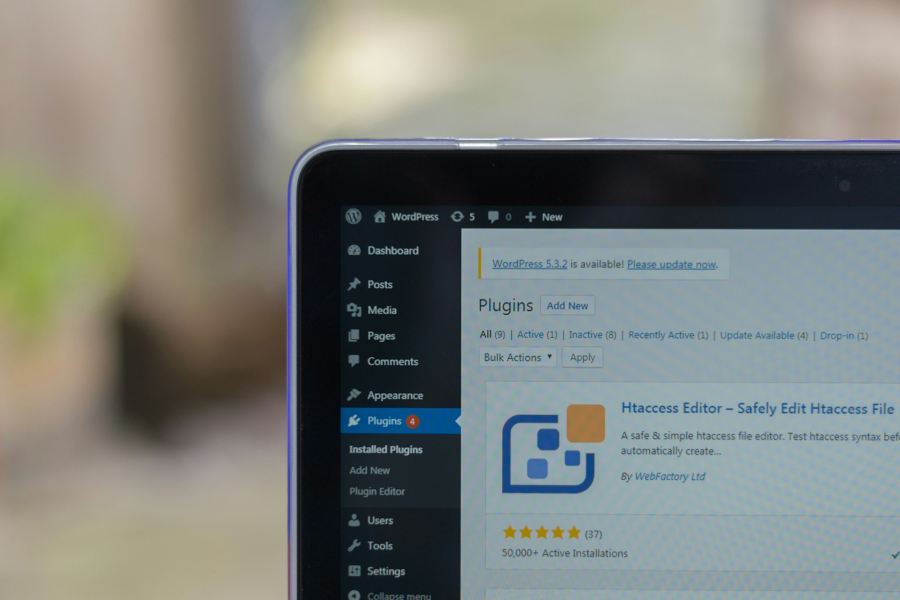In the intricate web of WordPress development and management, understanding the location of your WordPress installation is akin to possessing a map to navigate through complexities and unlock the full potential of your website. The WordPress installation path refers to the directory where all the essential files that power your website reside. This knowledge is not only crucial for troubleshooting when issues arise but also for customizing your site to reflect your unique vision.
At its core, a WordPress installation encompasses a spectrum of components, from the foundational core files to the multitude of themes, plugins, and uploaded content. Each element plays a pivotal role in shaping the functionality and appearance of your website. Yet, without knowing precisely where these components reside, effectively managing and modifying your WordPress site becomes an arduous task.
Unraveling the Complexity: Understanding the Anatomy of a WordPress Installation
Embarking on the journey of WordPress website ownership requires more than just a surface-level comprehension of its functionality; it demands a deep dive into the intricate architecture that underpins its operation. At the heart of every WordPress site lies its installation, a complex amalgamation of files, directories, and configurations that collectively bring your digital vision to life.
A WordPress installation isn’t merely a collection of files strewn across a server; it’s a meticulously organized framework designed to facilitate seamless interaction between various components. Understanding this framework is paramount, as it forms the foundation upon which you build and customize your online presence.
At its core, a WordPress installation comprises several essential elements, each serving a distinct purpose in the grand scheme of website management:
Core Files: These are the backbone of your WordPress installation, encompassing the fundamental codebase that powers the platform. From the index.php file that serves as the entry point to the wp-admin directory housing the administrative interface, every core file plays a vital role in shaping your website’s functionality.
Themes: Themes define the aesthetic appeal of your website, dictating its layout, typography, and visual elements. Within the installation, themes occupy a designated directory, allowing for seamless activation, customization, and switching between different design schemes.
Plugins: From enhancing functionality to optimizing performance, plugins extend the capabilities of your WordPress site beyond its core features. Whether it’s adding contact forms, integrating social media feeds, or implementing advanced SEO strategies, plugins reside within the installation to augment your website’s capabilities.
Uploads: Images, videos, documents – the media assets that enrich your website’s content find their home within the uploads directory. This centralized repository ensures efficient management and retrieval of multimedia files, enabling you to seamlessly integrate visual elements into your posts and pages.
Exploring Methods to Uncover Your WordPress Installation Path
Navigating the labyrinth of WordPress directories might seem daunting at first glance, but fear not! Unveiling the elusive path to your WordPress installation is a manageable task with the right tools and techniques at your disposal. Below, we delve into three tried-and-true methods to help you pinpoint the location of your WordPress installation:
1. Using FTP (File Transfer Protocol):
FTP offers a user-friendly interface for accessing your website’s files remotely. By employing an FTP client such as FileZilla or Cyberduck, you can establish a connection to your web server and navigate through its directory structure. Once connected, locate the directory containing your WordPress files. Typically, this will be labeled something like “public_html” or “www.” Your WordPress installation resides within this directory, allowing you to explore its contents and make necessary modifications.
2. Utilizing File Manager in cPanel:
For users with hosting control panels like cPanel, File Manager provides a convenient alternative to FTP. Simply log in to your cPanel dashboard, locate the File Manager icon, and access it. Within File Manager, navigate to the directory where your WordPress files are stored. This is often the “public_html” directory or a subdirectory within it. Once there, you’ll find your WordPress installation waiting to be unveiled.
3. Harnessing the Power of SSH (Secure Shell):
If you’re comfortable with command-line interfaces, SSH offers a robust method for uncovering your WordPress installation path. Using an SSH client such as PuTTY (for Windows) or Terminal (for macOS and Linux), establish a secure connection to your server. Once logged in, use commands like cd to navigate to the directory containing your WordPress installation. From there, you can explore the file structure and locate your WordPress files with ease.
Practical Applications of Understanding Your WordPress Installation Path
1. Troubleshooting Common Issues:
Knowing the precise location of your WordPress installation is invaluable when it comes to troubleshooting. Whether you’re dealing with a blank screen, a broken plugin, or a misconfigured theme, being able to navigate directly to your installation files enables you to identify and resolve issues swiftly. You can access files like wp-config.php to check database settings, or themes and plugins directories to deactivate problematic elements.
2. Performing Manual Backups:
While many web hosting providers offer automated backup solutions, having the ability to perform manual backups gives you an added layer of control and security. By knowing your WordPress installation path, you can easily locate and backup essential files, including your wp-content directory (which contains themes, plugins, and media uploads) and your database files. This ensures that you have a copy of your website’s critical data in case of emergencies.
3. Advanced Customization and Development:
Understanding the installation path is essential for advanced customization and development work on your WordPress site. Whether you’re editing core files to implement specific functionality, developing custom themes or plugins, or integrating third-party scripts, knowing where to find and manipulate your WordPress files is crucial. With this knowledge, you can confidently make changes to your site’s codebase while minimizing the risk of errors or conflicts.
4. Migration and Cloning:
When moving your WordPress site to a new server or creating a staging environment for testing purposes, knowing the installation path is vital. It allows you to accurately transfer all necessary files and database content to the new location. Similarly, if you’re cloning your site for development or backup purposes, understanding the installation path ensures that the cloned site retains the same structure and functionality as the original.
5. Security Measures:
Understanding your WordPress installation path also plays a role in enhancing your site’s security. By knowing where your core files, themes, and plugins are located, you can monitor them more effectively for any unauthorized changes or suspicious activity. Additionally, you can implement security measures such as file permissions and access controls more precisely to safeguard your installation against potential threats.
Securing Your WordPress Installation: Essential Considerations for Safeguarding Your Website
In the dynamic realm of website ownership, security is paramount. As the backbone of your online presence, your WordPress installation serves as a prime target for malicious actors seeking to exploit vulnerabilities and gain unauthorized access. Understanding and implementing robust security measures is therefore essential to protect your website and its valuable data. Here are some crucial considerations to keep in mind:
1. Keeping Installation Path Confidential:
Revealing the exact location of your WordPress installation poses a potential security risk. Hackers can exploit this information to target specific files or directories, increasing the likelihood of successful attacks. Therefore, it’s prudent to limit access to your installation path and refrain from disclosing it unnecessarily, especially in public forums or on social media platforms.
2. Implementing Strong Passwords and User Permissions:
Weak passwords and lax user permissions are common entry points for unauthorized access to WordPress sites. Ensure that all user accounts associated with your installation, including administrators, editors, and contributors, have strong, unique passwords. Additionally, restrict user privileges to only those necessary for their respective roles, minimizing the potential impact of compromised accounts.
3. Regular Security Audits:
Conducting periodic security audits of your WordPress installation is essential for identifying and addressing vulnerabilities proactively. Utilize security plugins and tools to scan for malware, suspicious file modifications, and other signs of compromise. Additionally, stay informed about the latest security threats and best practices by subscribing to reputable security blogs and forums.
4. Implementing File Permissions and Access Controls:
Properly configuring file permissions and access controls helps mitigate the risk of unauthorized access to your WordPress installation. Restrict write permissions on sensitive files and directories to prevent unauthorized modifications. Additionally, consider implementing security measures such as two-factor authentication (2FA) and IP whitelisting to further enhance access controls.
5. Regular Updates and Patching:
Keeping your WordPress installation, themes, plugins, and server software up to date is crucial for addressing known security vulnerabilities. Enable automatic updates whenever possible and regularly check for available updates manually. Promptly apply patches and security fixes to minimize the window of exposure to potential threats.
By prioritizing security considerations and implementing proactive measures, you can safeguard your WordPress installation against potential threats and ensure the continued integrity and reliability of your website. Stay vigilant, stay informed, and stay secure.
Conclusion
In conclusion, uncovering your WordPress installation path is not just a matter of technical know-how; it’s a cornerstone of effective website management and security. Throughout this guide, we’ve explored various methods to unveil this crucial information, from utilizing FTP and cPanel to harnessing the power of SSH. Armed with this knowledge, you’re equipped to troubleshoot issues, perform manual backups, and undertake advanced customization and development tasks with confidence.
Moreover, understanding your WordPress installation path isn’t merely about navigating file directories—it’s about empowerment. By mastering this fundamental aspect of your website’s infrastructure, you gain greater control over its functionality, appearance, and security. You’re no longer at the mercy of obscure error messages or mysterious malfunctions; instead, you possess the tools to diagnose and resolve issues with ease.