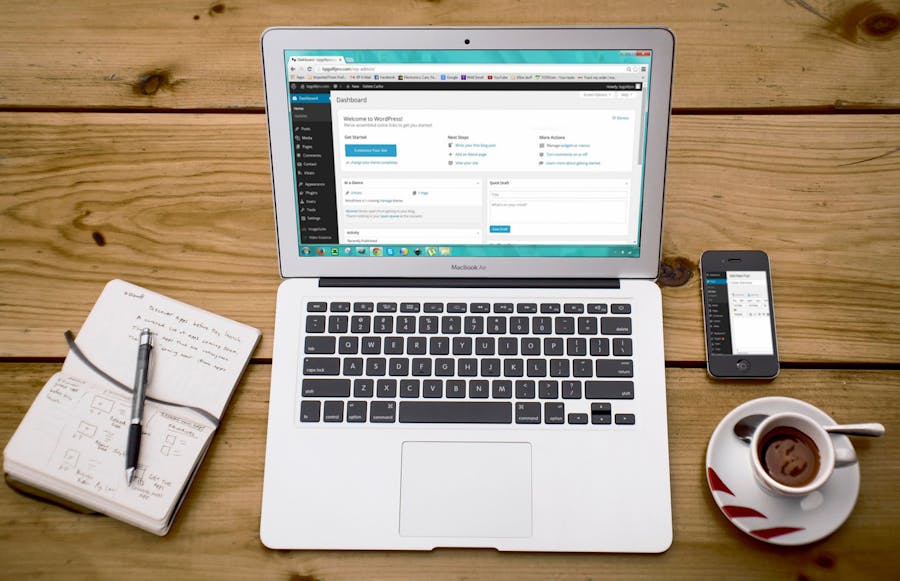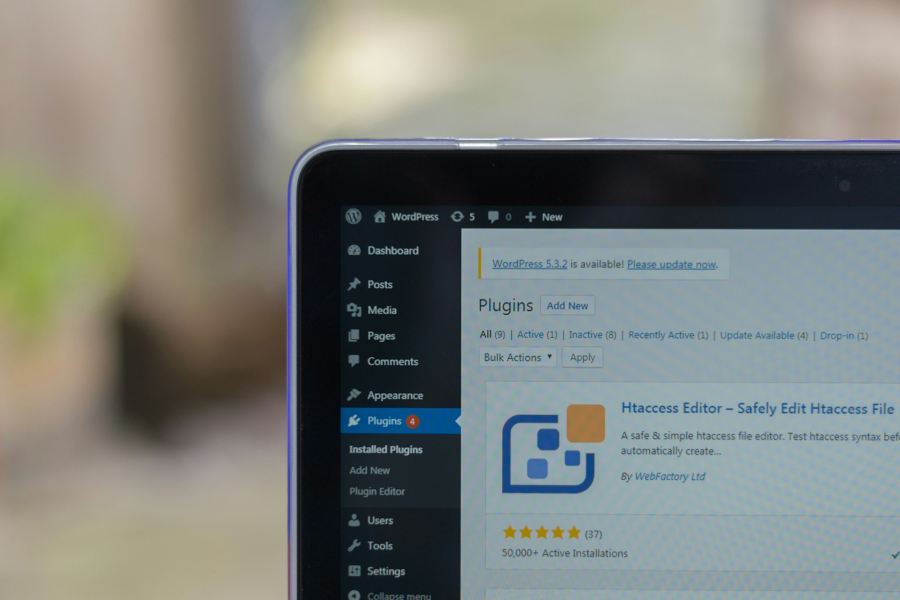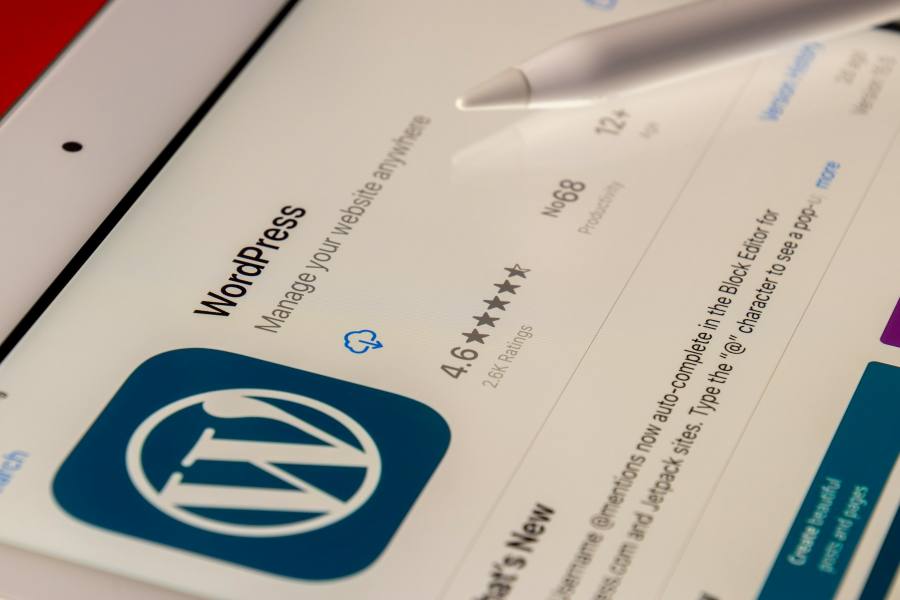by Shamim Ahmed
In the competitive online landscape, having a strong SEO strategy is crucial for the success of your WordPress website. SEO, or Search Engine Optimization, helps your site rank higher in search engine results, making it more visible to potential visitors. Fortunately, WordPress offers a range of tools and features to enhance your site’s SEO. In this guide, we’ll walk you through practical steps to optimize your WordPress site, from selecting the right theme to leveraging powerful plugins and improving site performance. Whether you’re a beginner or looking to refine your existing strategy, these actionable tips will help you boost your site’s search engine rankings and attract more traffic.
Choose an SEO-Friendly WordPress Theme
Choosing the right WordPress theme is foundational for effective SEO. An SEO-friendly theme not only enhances your site’s aesthetics but also improves its search engine performance. Here’s what to look for when selecting a theme:
Fast Loading Speed
Why It Matters: Search engines favor sites that load quickly. A fast-loading theme ensures that your visitors have a better experience and reduces bounce rates.
What to Look For: Opt for themes known for their speed and performance. Many modern themes are optimized for speed, but always test a theme’s loading time before finalizing your choice.
Mobile Responsiveness
Why It Matters: With the increasing use of mobile devices for browsing, Google prioritizes mobile-friendly websites in its rankings.
What to Look For: Ensure that the theme is fully responsive, meaning it adjusts seamlessly to various screen sizes and devices. You can test this using tools like Google’s Mobile-Friendly Test.
Clean and Valid Code
Why It Matters: Clean, well-coded themes help search engines crawl and index your site more efficiently. Poorly coded themes can lead to performance issues and affect SEO.
What to Look For: Choose themes that follow WordPress coding standards and have been reviewed positively for their code quality.
SEO-Optimized Features
Why It Matters: Some themes come with built-in SEO features that can streamline optimization efforts.
What to Look For: Features like schema markup integration, customizable meta tags, and built-in breadcrumbs can aid in better SEO performance.
Customizable Design
Why It Matters: A customizable theme allows you to adjust layout, colors, and fonts, which can help you optimize your site for better user experience and engagement.
What to Look For: Themes that offer extensive customization options without compromising on performance are ideal.
Regular Updates and Support
Why It Matters: Regular updates and good support ensure that the theme remains compatible with the latest WordPress versions and security practices.
What to Look For: Choose themes from reputable developers who provide regular updates and responsive support.
Install a Reliable SEO Plugin
A reliable SEO plugin is essential for optimizing your WordPress site effectively. These plugins provide the tools and features you need to enhance your site’s search engine visibility. Here’s how to choose and configure an SEO plugin for your WordPress site:
1. Why SEO Plugins Matter
Enhanced Functionality: SEO plugins extend WordPress’s built-in capabilities, offering advanced features like meta tag management, sitemaps, and content analysis.
Ease of Use: They simplify complex SEO tasks, making it easier for both beginners and experienced users to optimize their sites.
2. Top SEO Plugins to Consider
Yoast SEO: Known for its user-friendly interface, Yoast SEO provides comprehensive features including on-page SEO analysis, meta tags, breadcrumbs, and more. It’s suitable for beginners and advanced users alike.
Rank Math: Offers a range of features including advanced on-page SEO analysis, schema markup, and integration with Google Search Console. It’s a great choice for those looking for a feature-rich plugin.
All in One SEO: This plugin provides a broad set of tools for on-page SEO, XML sitemaps, and social media integration. It’s designed for ease of use and comprehensive optimization.
3. Basic Configuration Tips
Install and Activate the Plugin: Go to the WordPress admin dashboard, navigate to Plugins > Add New, search for your chosen SEO plugin, and click “Install Now” followed by “Activate.”
Set Up General Settings: Configure basic settings such as your site’s title, meta description, and social media profiles. Each plugin will have a setup wizard or configuration page to guide you through these steps.
Optimize On-Page SEO: Use the plugin’s features to optimize individual pages and posts. This includes setting up meta titles, descriptions, and focus keywords.
Generate and Submit Sitemaps: Ensure the plugin generates XML sitemaps for your site and submit them to Google Search Console to improve indexing.
Enable Schema Markup: Utilize schema markup options to enhance search results with rich snippets, improving visibility and click-through rates.
4. Ongoing Management
Monitor SEO Performance: Regularly check the plugin’s reports and suggestions to keep track of your SEO performance and make necessary adjustments.
Update the Plugin: Keep the plugin updated to benefit from new features and security improvements.
Optimize Your Content for Keywords
Effective keyword optimization is crucial for improving your WordPress site’s search engine rankings. By strategically incorporating keywords into your content, you can help search engines understand what your pages are about and attract relevant traffic. Here’s how to optimize your content for keywords:
Conduct Keyword Research
Why It Matters: Keyword research helps you identify the terms and phrases your target audience is using to find content related to your niche.
Tools to Use: Utilize tools like Google Keyword Planner, SEMrush, Ahrefs, and Ubersuggest to discover relevant keywords with good search volume and manageable competition.
Identify Long-Tail Keywords: Long-tail keywords are more specific and often less competitive, making them easier to rank for and more likely to attract qualified traffic.
Strategically Place Keywords
Title Tag: Include your primary keyword in the title tag, preferably towards the beginning. This helps search engines and users understand the topic of your page.
Headings: Use keywords in your headings (H1, H2, H3) to structure your content and signal its relevance to search engines. Ensure the headings are descriptive and natural.
URL Slug: Incorporate the main keyword into the URL slug of your page or post. Keep URLs short and relevant.
Meta Description: Write a compelling meta description that includes your primary keyword. This text appears in search results and can influence click-through rates.
Content: Naturally weave keywords into your content without keyword stuffing. Aim for a natural flow and readability. Include variations and related terms to cover different search intents.
Optimize Images
File Names: Rename image files to include relevant keywords before uploading them. For example, use “red-sneakers-for-men.jpg” instead of “IMG_1234.jpg.”
Alt Text: Add descriptive alt text to images using keywords. This helps search engines understand the content of the image and improves accessibility.
Use Internal and External Links
Internal Links: Link to other relevant pages or posts within your site using keyword-rich anchor text. This helps distribute page authority and improves user navigation.
External Links: Link to high-quality external sources that provide additional value to your readers. Use keywords in the anchor text when appropriate.
Monitor and Adjust
Track Performance: Use tools like Google Analytics and Google Search Console to monitor how your keywords are performing. Look for changes in rankings, traffic, and user engagement.
Update Content: Regularly review and update your content to keep it relevant and optimized for new keywords or search trends.
Create High-Quality, Engaging Content
Creating high-quality, engaging content is essential for attracting and retaining visitors, boosting SEO, and establishing authority in your niche. Here’s how to ensure your content stands out and effectively engages your audience:
Understand Your Audience
Identify Target Audience: Know who your readers are, their interests, needs, and pain points. This helps tailor your content to address their specific concerns and preferences.
Create Audience Personas: Develop detailed profiles of your ideal readers to guide your content creation and ensure it resonates with your target audience.
Produce Valuable and Relevant Content
Address User Intent: Focus on providing solutions to your audience’s problems or answering their questions. Content should be informative, actionable, and relevant to their needs.
Incorporate Research and Data: Use reliable sources and data to support your points. Well-researched content enhances credibility and provides additional value to readers.
Write Compelling Headlines
Engage and Attract: Craft headlines that grab attention and spark curiosity. Use powerful words and include your main keyword for better SEO.
Be Specific: Clearly convey what the reader will gain from the content. Specific headlines perform better in attracting clicks and engagement.
Create Well-Structured Content
Use Subheadings: Break content into sections with clear subheadings to make it easier to read and navigate. This also helps with SEO by indicating the structure and key topics of your content.
Use Bullet Points and Lists: Present information in bullet points or numbered lists for better readability and to highlight key takeaways.
Incorporate Multimedia Elements
Images and Videos: Enhance your content with relevant images, infographics, and videos. These elements can illustrate points, provide visual interest, and improve engagement.
Interactive Features: Consider adding interactive elements like quizzes, polls, or calculators to engage readers and provide a more dynamic experience.
Optimize for Readability
Use Simple Language: Write in a clear, straightforward manner. Avoid jargon or complex terms that may confuse readers.
Short Paragraphs and Sentences: Keep paragraphs and sentences short to maintain reader interest and improve readability.
Encourage Engagement
Include Calls to Action (CTAs): Prompt readers to take specific actions, such as subscribing to a newsletter, leaving a comment, or sharing the content on social media.
Respond to Comments: Engage with your audience by responding to comments and feedback. This fosters a sense of community and encourages further interaction.
Ensure Originality and Authenticity
Avoid Plagiarism: Create original content that offers a unique perspective or insights. Plagiarized content can harm your SEO and damage your credibility.
Be Authentic: Reflect your brand’s voice and personality in your content. Authenticity builds trust and strengthens your connection with the audience.
Conclusion
Creating high-quality, engaging content is a cornerstone of successful SEO and digital marketing. By understanding your audience, producing valuable and well-structured content, and incorporating multimedia elements, you can significantly enhance user experience and drive more traffic to your WordPress site. Remember to focus on readability, encourage engagement, and maintain originality to build trust and authority in your niche.
Implementing these strategies will not only improve your search engine rankings but also foster a loyal audience who actively engages with your content. Stay consistent with your efforts, monitor performance, and adapt your approach as needed to ensure long-term success in the ever-evolving digital landscape.

by Shamim Ahmed
In today’s digital landscape, having a strong online presence is crucial for any business or individual. Search Engine Optimization (SEO) plays a vital role in improving a website’s visibility and attracting organic traffic. When it comes to building a website, choosing the right platform is essential for maximizing SEO potential. Two of the most popular website builders are WordPress and Wix, each with its own set of features and benefits.
WordPress is a highly customizable and flexible content management system (CMS) that powers over 40% of all websites on the internet. Its vast array of plugins and themes make it a favorite among developers and SEO professionals. On the other hand, Wix is known for its user-friendly interface and ease of use, making it an attractive option for beginners and small business owners who want a quick and straightforward website setup.
The Fundamentals of SEO
Search Engine Optimization (SEO) is a critical component of digital marketing that focuses on enhancing a website’s visibility in search engine results pages (SERPs). Understanding the fundamentals of SEO is essential for anyone looking to increase their online presence and attract more organic traffic to their website.
At its core, SEO involves optimizing a website’s content, structure, and technical aspects to make it more appealing to search engines like Google, Bing, and Yahoo. The goal is to rank higher in search results for relevant keywords and phrases, which can drive more traffic to your site and potentially increase conversions.
Several key factors influence SEO:
Content Quality: High-quality, relevant, and engaging content is crucial for SEO. Search engines prioritize content that provides value to users, so it’s important to create articles, blog posts, and other content that address the needs and interests of your target audience.
Keywords: Keywords are the terms and phrases that users type into search engines. Proper keyword research and integration into your content help search engines understand the topic of your page and match it with relevant search queries. However, keyword stuffing (overusing keywords) can harm your SEO, so it’s important to use them naturally.
Site Structure: A well-organized website with a clear hierarchy and easy navigation helps search engines crawl and index your site more effectively. This includes having a logical URL structure, using descriptive titles and headings, and creating a sitemap.
Mobile Optimization: With the increasing use of mobile devices, having a mobile-friendly website is essential. Search engines prioritize mobile-optimized sites in their rankings, making responsive design and fast loading times crucial for SEO.
Technical SEO: This involves optimizing the backend of your website. Key elements include ensuring fast page load times, using proper meta tags, creating XML sitemaps, and setting up robots.txt files to guide search engine crawlers.
Backlinks: High-quality backlinks from reputable websites can significantly boost your site’s authority and search rankings. Building a strong backlink profile involves earning links through quality content, outreach, and relationship-building within your industry.
Comparing WordPress and Wix: An Overview
When it comes to building a website, choosing the right platform is crucial for both functionality and SEO success. Two of the most popular options are WordPress and Wix, each offering unique features and benefits to suit different user needs.
WordPress:
WordPress is an open-source content management system (CMS) that powers over 40% of all websites globally. Its popularity stems from its flexibility and extensive customization options. Users can choose from thousands of themes and plugins to tailor their site’s design and functionality. This makes WordPress an excellent choice for a wide range of websites, from blogs and portfolios to complex e-commerce stores.
One of the key advantages of WordPress is its robust SEO capabilities. With plugins like Yoast SEO and All in One SEO Pack, users can easily optimize their content for search engines. These plugins offer features such as meta tag management, XML sitemaps, and readability analysis, helping users improve their SEO performance. Additionally, WordPress provides complete control over site structure, allowing for optimized URL configurations and easy integration with Google Analytics and Search Console.
Wix:
Wix, on the other hand, is a website builder known for its user-friendly interface and simplicity. Designed for users with little to no coding experience, Wix offers a drag-and-drop editor that makes website creation straightforward and accessible. It provides a variety of templates that can be customized to fit individual needs, making it ideal for small businesses, personal websites, and startups.
Wix also includes built-in SEO tools, such as the Wix SEO Wiz, which guides users through the optimization process step-by-step. It helps with keyword selection, meta tags, and site structure, ensuring that even beginners can enhance their website’s SEO. However, Wix’s customization options are more limited compared to WordPress, which can be a drawback for users needing advanced features and functionalities.
Comparison:
While WordPress offers greater flexibility and more advanced SEO tools, it also comes with a steeper learning curve and requires more maintenance. Wix, in contrast, provides a more intuitive and user-friendly experience but with some limitations in customization and control over technical SEO aspects.
SEO Capabilities of WordPress
WordPress is renowned for its strong SEO capabilities, making it a popular choice for businesses and individuals aiming to boost their online presence. Its flexibility and extensive range of plugins provide users with powerful tools to optimize their websites for search engines. Here are some of the key SEO features of WordPress:
1. Customizability and Plugins:
One of the biggest advantages of WordPress is its vast ecosystem of plugins. SEO plugins like Yoast SEO, All in One SEO Pack, and Rank Math offer comprehensive features to enhance your site’s SEO. These plugins assist with keyword optimization, meta tag management, XML sitemap generation, and even readability analysis. They also provide actionable insights and recommendations to improve your content’s SEO performance.
2. Site Speed and Performance:
WordPress allows users to optimize their site’s speed, which is a crucial factor for SEO. With plugins like W3 Total Cache and WP Super Cache, you can significantly reduce load times and improve user experience. Additionally, WordPress supports Content Delivery Networks (CDNs) and image optimization plugins like Smush, which further enhance site performance.
3. Mobile Optimization:
Given the increasing use of mobile devices for browsing, having a mobile-friendly website is essential. WordPress offers a wide range of responsive themes that automatically adjust to different screen sizes. This ensures that your site provides an optimal viewing experience on both desktop and mobile devices, which is favored by search engines.
4. Technical SEO Features:
WordPress excels in providing control over technical SEO elements. Users can easily customize their URL structures, set up proper redirects, and manage robots.txt files. Plugins like Yoast SEO also allow you to create and manage XML sitemaps, making it easier for search engines to crawl and index your site. Additionally, WordPress supports schema markup plugins, which help enhance your search listings with rich snippets.
5. User Experience and Design Flexibility:
A well-designed website that offers a great user experience is more likely to rank higher in search results. WordPress’s extensive library of themes and design customization options enable you to create visually appealing and user-friendly websites. Good navigation, fast loading times, and engaging layouts contribute to lower bounce rates and higher engagement, both of which are positive signals to search engines.
6. Integration with Google Tools:
WordPress seamlessly integrates with essential Google tools like Google Analytics and Google Search Console. These integrations allow you to monitor your site’s performance, track visitor behavior, and identify areas for improvement. By leveraging data from these tools, you can make informed decisions to enhance your SEO strategy.
SEO Capabilities of Wix
Wix is known for its user-friendly interface and ease of use, making it an attractive option for beginners and small business owners who want to create a website quickly and efficiently. Despite its simplicity, Wix also offers a range of SEO capabilities designed to help users improve their site’s visibility in search engine results. Here are some key SEO features of Wix:
1. Built-in SEO Tools:
Wix comes with a suite of built-in SEO tools that make it easy for users to optimize their websites. The Wix SEO Wiz is a step-by-step guide that helps users set up their site’s SEO by generating a personalized SEO plan. This tool assists with keyword selection, meta tag creation, and content optimization, ensuring that even those with little SEO knowledge can improve their site’s performance.
2. Mobile Optimization:
Wix automatically creates a mobile version of your website, ensuring that it is optimized for mobile devices. This is crucial as search engines, particularly Google, prioritize mobile-friendly sites in their rankings. The Wix mobile editor allows you to customize the mobile version of your site, ensuring that it provides a good user experience on all devices.
3. Site Speed and Performance:
Wix websites are hosted on a global network of servers, which helps to ensure fast load times and reliable performance. Wix also provides built-in features to optimize images and media files, which can further enhance site speed. Fast-loading websites offer a better user experience and are favored by search engines.
4. Technical SEO Features:
Wix includes several technical SEO features that help improve your site’s crawlability and indexability. You can easily create and manage an XML sitemap, which is automatically submitted to search engines. Wix also allows you to customize URL structures, manage 301 redirects, and edit the robots.txt file. Additionally, Wix provides automatic canonical tags to prevent duplicate content issues.
5. User Experience and Design Flexibility:
Wix offers a wide range of templates and design tools that enable you to create visually appealing and user-friendly websites. Good site design and navigation contribute to a positive user experience, which can lead to lower bounce rates and higher engagement—both of which are beneficial for SEO. While Wix’s customization options are more limited compared to WordPress, it still provides enough flexibility to create a professional-looking site.
6. Integration with Third-Party Tools:
Wix integrates with various third-party tools that can enhance your SEO efforts. You can connect your Wix site to Google Analytics to track visitor behavior and site performance. Wix also supports integration with Google Search Console, allowing you to monitor your site’s indexing status and identify any issues that might affect your SEO.
7. Structured Data and Rich Snippets:
Wix supports the addition of structured data, which helps search engines understand the content on your site better and display rich snippets in search results. While this feature is not as advanced as the options available on WordPress, it still provides a way to enhance your search listings with additional information like reviews, ratings, and event details.
Choosing the Right Platform for Your SEO Needs
Selecting the right platform for your website is a critical decision that can significantly impact your SEO success. Both WordPress and Wix have their strengths and cater to different types of users and requirements. To choose the best platform for your SEO needs, consider the following factors:
1. Technical Skill Level:
WordPress: Ideal for users with some technical knowledge or those willing to learn. Its vast customization options and extensive plugin ecosystem require a bit more technical expertise to maximize its potential. If you’re comfortable with coding or have access to a developer, WordPress can offer unparalleled flexibility.
Wix: Perfect for beginners or those with limited technical skills. Wix’s user-friendly drag-and-drop interface makes website creation straightforward. Its built-in SEO tools guide users through optimization processes, making it easy to achieve good results without extensive SEO knowledge.
2. Customization and Flexibility:
WordPress: Offers greater customization and flexibility. With thousands of themes and plugins, you can create a highly personalized and feature-rich website. This makes WordPress suitable for complex websites that require advanced functionality and specific design elements.
Wix: Provides sufficient customization for most standard websites but is more limited compared to WordPress. Wix’s templates and design tools are easy to use, but if you need highly specific features or a unique design, you might find Wix restrictive.
3. SEO Capabilities:
WordPress: Known for its robust SEO capabilities. Plugins like Yoast SEO and All in One SEO Pack offer comprehensive SEO features, including meta tags, sitemaps, and schema markup. WordPress also allows for advanced customization of URL structures and other technical SEO elements.
Wix: Offers solid SEO features suitable for most small to medium-sized websites. The Wix SEO Wiz provides a step-by-step SEO setup, and the platform supports essential SEO practices like mobile optimization, fast loading times, and basic technical SEO adjustments.
4. Maintenance and Updates:
WordPress: Requires regular maintenance and updates. Users need to keep their themes, plugins, and the WordPress core up to date to ensure security and performance. This can be a bit challenging for those without technical skills.
Wix: Takes care of all maintenance and updates. As a hosted platform, Wix handles security, updates, and performance optimization, allowing users to focus on content creation and business operations without worrying about technical upkeep.
5. Budget:
WordPress: Can be more cost-effective initially since it’s open-source, but costs can add up with premium themes, plugins, and hosting services. You also might need to invest in developer support for advanced customizations.
Wix: Offers a variety of pricing plans that include hosting, domain registration, and access to premium features. While it might seem more expensive monthly compared to basic WordPress hosting, it includes many services that would incur additional costs on WordPress.
6. Long-term Goals:
WordPress: Better for scalability and long-term growth. If you plan to expand your website significantly or add complex features, WordPress’s flexibility and vast ecosystem will support your growth.
Wix: Suitable for small businesses, personal blogs, and startups looking for a quick, easy, and cost-effective solution. It’s excellent for those who need a professional online presence without extensive customization or scaling needs.
Recommendations:
Small Business/Personal Blog: If you’re looking for a simple, hassle-free setup with adequate SEO tools, Wix is a great option. Its ease of use and all-in-one packages make it convenient for small-scale projects.
E-commerce/Complex Websites: If you need advanced features, extensive customization, and powerful SEO tools, WordPress is the better choice. It’s ideal for e-commerce sites, large blogs, and any project requiring specific functionality.
Conclusion
In the ongoing debate between WordPress and Wix for SEO, each platform offers distinct advantages tailored to different types of users and requirements. WordPress stands out for its extensive customization options, powerful SEO plugins, and flexibility, making it an ideal choice for those with technical expertise or access to developer support. Its robust ecosystem and control over technical SEO elements provide a solid foundation for advanced SEO strategies and scalability.
On the other hand, Wix excels in user-friendliness and simplicity, catering to beginners and small business owners who need a quick and efficient way to establish an online presence. With built-in SEO tools, mobile optimization, and a drag-and-drop interface, Wix makes it easy to create and optimize a professional website without extensive SEO knowledge or technical skills.
Ultimately, the choice between WordPress and Wix depends on your specific needs, technical abilities, and long-term goals. For those seeking advanced customization and scalability, WordPress is the clear winner. However, for users prioritizing ease of use and quick setup, Wix is a compelling option.

by Shamim Ahmed
Choosing the right WordPress development company is crucial for creating a website that aligns with your vision and meets your business needs. With countless options available, it can be challenging to determine which company will deliver the best results. This guide will walk you through the key factors to consider and how Shamim IT Soft can be the perfect partner for your WordPress development needs.
1. Understand Your Requirements
Before you start looking for a WordPress development company, clearly outline your project requirements. Consider the following:
- Project Scope: Define the type and complexity of the website you need. Is it an e-commerce site, a blog, a portfolio, or a corporate website?
- Budget: Determine your budget range. Having a clear budget in mind will help you find a company that can deliver within your financial constraints.
- Timeline: Establish a realistic timeline for your project. This includes the launch date and any milestones along the way.
2. Research and Shortlist Potential Companies
Start by researching potential WordPress development companies. Look for companies with strong portfolios and positive client reviews. Here are some tips to help you:
- Online Presence: Check the company’s website and social media profiles. A professional, updated site reflects the company’s expertise.
- Portfolio: Review their past projects to gauge their experience and style. Make sure they have experience with projects similar to yours.
- Reviews and Testimonials: Look for client reviews on platforms like Clutch, Google, and LinkedIn. Positive feedback from previous clients is a good indicator of reliability and quality.
3. Evaluate Their Expertise
A company’s expertise in WordPress development is crucial. Here’s what to look for:
- Custom Development: Ensure the company can handle custom themes and plugins tailored to your specific needs.
- Responsive Design: Verify that they prioritize responsive design, ensuring your site looks great on all devices.
- SEO Knowledge: A good WordPress developer should understand SEO best practices to help your site rank higher in search engines.
- Performance Optimization: Ask about their approach to optimizing site speed and performance.
4. Communication and Support
Effective communication is key to a successful project. Evaluate the company’s communication practices:
- Initial Contact: Notice how promptly and professionally they respond to your inquiries.
- Project Management: Inquire about their project management tools and processes. Regular updates and clear communication channels are essential.
- Support and Maintenance: Check if they offer ongoing support and maintenance services post-launch.
5. Assess Their Pricing Model
Understanding the company’s pricing model is crucial to avoid unexpected costs. Here’s what to consider:
- Transparency: Ensure they provide a clear breakdown of costs. Avoid companies with vague pricing structures.
- Value for Money: Compare their pricing with the quality of their work. The cheapest option isn’t always the best, and the most expensive doesn’t guarantee top quality.
6. Schedule a Consultation
Once you’ve shortlisted a few companies, schedule consultations to discuss your project in detail. This will help you:
- Gauge Compatibility: Determine if their working style aligns with yours.
- Ask Questions: Clarify any doubts and ask about their approach to your project.
- Get a Proposal: Request a detailed proposal that includes a project plan, timeline, and cost estimate.
Why Choose Shamim IT Soft?
At Shamim IT Soft, we excel in delivering high-quality WordPress development services tailored to your unique requirements. Here’s why we stand out:
- Expertise: Our team of skilled developers specializes in custom WordPress solutions, ensuring your website is both functional and visually stunning.
- Responsive Design: We prioritize responsive design, making sure your site performs flawlessly on all devices.
- SEO Optimization: Our SEO expertise helps boost your site’s visibility and search engine rankings.
- Client Satisfaction: We pride ourselves on excellent communication, transparency, and support, ensuring your project is completed on time and within budget.
Conclusion
Finding the perfect WordPress development company involves careful consideration of your requirements, thorough research, and evaluating potential partners based on their expertise, communication, and pricing. By following this guide, you can confidently choose a company that will bring your vision to life.

by Shamim Ahmed
In the intricate web of WordPress development and management, understanding the location of your WordPress installation is akin to possessing a map to navigate through complexities and unlock the full potential of your website. The WordPress installation path refers to the directory where all the essential files that power your website reside. This knowledge is not only crucial for troubleshooting when issues arise but also for customizing your site to reflect your unique vision.
At its core, a WordPress installation encompasses a spectrum of components, from the foundational core files to the multitude of themes, plugins, and uploaded content. Each element plays a pivotal role in shaping the functionality and appearance of your website. Yet, without knowing precisely where these components reside, effectively managing and modifying your WordPress site becomes an arduous task.
Unraveling the Complexity: Understanding the Anatomy of a WordPress Installation
Embarking on the journey of WordPress website ownership requires more than just a surface-level comprehension of its functionality; it demands a deep dive into the intricate architecture that underpins its operation. At the heart of every WordPress site lies its installation, a complex amalgamation of files, directories, and configurations that collectively bring your digital vision to life.
A WordPress installation isn’t merely a collection of files strewn across a server; it’s a meticulously organized framework designed to facilitate seamless interaction between various components. Understanding this framework is paramount, as it forms the foundation upon which you build and customize your online presence.
At its core, a WordPress installation comprises several essential elements, each serving a distinct purpose in the grand scheme of website management:
Core Files: These are the backbone of your WordPress installation, encompassing the fundamental codebase that powers the platform. From the index.php file that serves as the entry point to the wp-admin directory housing the administrative interface, every core file plays a vital role in shaping your website’s functionality.
Themes: Themes define the aesthetic appeal of your website, dictating its layout, typography, and visual elements. Within the installation, themes occupy a designated directory, allowing for seamless activation, customization, and switching between different design schemes.
Plugins: From enhancing functionality to optimizing performance, plugins extend the capabilities of your WordPress site beyond its core features. Whether it’s adding contact forms, integrating social media feeds, or implementing advanced SEO strategies, plugins reside within the installation to augment your website’s capabilities.
Uploads: Images, videos, documents – the media assets that enrich your website’s content find their home within the uploads directory. This centralized repository ensures efficient management and retrieval of multimedia files, enabling you to seamlessly integrate visual elements into your posts and pages.
Exploring Methods to Uncover Your WordPress Installation Path
Navigating the labyrinth of WordPress directories might seem daunting at first glance, but fear not! Unveiling the elusive path to your WordPress installation is a manageable task with the right tools and techniques at your disposal. Below, we delve into three tried-and-true methods to help you pinpoint the location of your WordPress installation:
1. Using FTP (File Transfer Protocol):
FTP offers a user-friendly interface for accessing your website’s files remotely. By employing an FTP client such as FileZilla or Cyberduck, you can establish a connection to your web server and navigate through its directory structure. Once connected, locate the directory containing your WordPress files. Typically, this will be labeled something like “public_html” or “www.” Your WordPress installation resides within this directory, allowing you to explore its contents and make necessary modifications.
2. Utilizing File Manager in cPanel:
For users with hosting control panels like cPanel, File Manager provides a convenient alternative to FTP. Simply log in to your cPanel dashboard, locate the File Manager icon, and access it. Within File Manager, navigate to the directory where your WordPress files are stored. This is often the “public_html” directory or a subdirectory within it. Once there, you’ll find your WordPress installation waiting to be unveiled.
3. Harnessing the Power of SSH (Secure Shell):
If you’re comfortable with command-line interfaces, SSH offers a robust method for uncovering your WordPress installation path. Using an SSH client such as PuTTY (for Windows) or Terminal (for macOS and Linux), establish a secure connection to your server. Once logged in, use commands like cd to navigate to the directory containing your WordPress installation. From there, you can explore the file structure and locate your WordPress files with ease.
Practical Applications of Understanding Your WordPress Installation Path
1. Troubleshooting Common Issues:
Knowing the precise location of your WordPress installation is invaluable when it comes to troubleshooting. Whether you’re dealing with a blank screen, a broken plugin, or a misconfigured theme, being able to navigate directly to your installation files enables you to identify and resolve issues swiftly. You can access files like wp-config.php to check database settings, or themes and plugins directories to deactivate problematic elements.
2. Performing Manual Backups:
While many web hosting providers offer automated backup solutions, having the ability to perform manual backups gives you an added layer of control and security. By knowing your WordPress installation path, you can easily locate and backup essential files, including your wp-content directory (which contains themes, plugins, and media uploads) and your database files. This ensures that you have a copy of your website’s critical data in case of emergencies.
3. Advanced Customization and Development:
Understanding the installation path is essential for advanced customization and development work on your WordPress site. Whether you’re editing core files to implement specific functionality, developing custom themes or plugins, or integrating third-party scripts, knowing where to find and manipulate your WordPress files is crucial. With this knowledge, you can confidently make changes to your site’s codebase while minimizing the risk of errors or conflicts.
4. Migration and Cloning:
When moving your WordPress site to a new server or creating a staging environment for testing purposes, knowing the installation path is vital. It allows you to accurately transfer all necessary files and database content to the new location. Similarly, if you’re cloning your site for development or backup purposes, understanding the installation path ensures that the cloned site retains the same structure and functionality as the original.
5. Security Measures:
Understanding your WordPress installation path also plays a role in enhancing your site’s security. By knowing where your core files, themes, and plugins are located, you can monitor them more effectively for any unauthorized changes or suspicious activity. Additionally, you can implement security measures such as file permissions and access controls more precisely to safeguard your installation against potential threats.
Securing Your WordPress Installation: Essential Considerations for Safeguarding Your Website
In the dynamic realm of website ownership, security is paramount. As the backbone of your online presence, your WordPress installation serves as a prime target for malicious actors seeking to exploit vulnerabilities and gain unauthorized access. Understanding and implementing robust security measures is therefore essential to protect your website and its valuable data. Here are some crucial considerations to keep in mind:
1. Keeping Installation Path Confidential:
Revealing the exact location of your WordPress installation poses a potential security risk. Hackers can exploit this information to target specific files or directories, increasing the likelihood of successful attacks. Therefore, it’s prudent to limit access to your installation path and refrain from disclosing it unnecessarily, especially in public forums or on social media platforms.
2. Implementing Strong Passwords and User Permissions:
Weak passwords and lax user permissions are common entry points for unauthorized access to WordPress sites. Ensure that all user accounts associated with your installation, including administrators, editors, and contributors, have strong, unique passwords. Additionally, restrict user privileges to only those necessary for their respective roles, minimizing the potential impact of compromised accounts.
3. Regular Security Audits:
Conducting periodic security audits of your WordPress installation is essential for identifying and addressing vulnerabilities proactively. Utilize security plugins and tools to scan for malware, suspicious file modifications, and other signs of compromise. Additionally, stay informed about the latest security threats and best practices by subscribing to reputable security blogs and forums.
4. Implementing File Permissions and Access Controls:
Properly configuring file permissions and access controls helps mitigate the risk of unauthorized access to your WordPress installation. Restrict write permissions on sensitive files and directories to prevent unauthorized modifications. Additionally, consider implementing security measures such as two-factor authentication (2FA) and IP whitelisting to further enhance access controls.
5. Regular Updates and Patching:
Keeping your WordPress installation, themes, plugins, and server software up to date is crucial for addressing known security vulnerabilities. Enable automatic updates whenever possible and regularly check for available updates manually. Promptly apply patches and security fixes to minimize the window of exposure to potential threats.
By prioritizing security considerations and implementing proactive measures, you can safeguard your WordPress installation against potential threats and ensure the continued integrity and reliability of your website. Stay vigilant, stay informed, and stay secure.
Conclusion
In conclusion, uncovering your WordPress installation path is not just a matter of technical know-how; it’s a cornerstone of effective website management and security. Throughout this guide, we’ve explored various methods to unveil this crucial information, from utilizing FTP and cPanel to harnessing the power of SSH. Armed with this knowledge, you’re equipped to troubleshoot issues, perform manual backups, and undertake advanced customization and development tasks with confidence.
Moreover, understanding your WordPress installation path isn’t merely about navigating file directories—it’s about empowerment. By mastering this fundamental aspect of your website’s infrastructure, you gain greater control over its functionality, appearance, and security. You’re no longer at the mercy of obscure error messages or mysterious malfunctions; instead, you possess the tools to diagnose and resolve issues with ease.

by Shamim Ahmed
Changing the installation directory of your WordPress website can be a crucial step in its management and organization. While WordPress offers a default installation directory structure, there are various reasons why you might need to relocate it. Perhaps you’re restructuring your website for better organization, enhancing security measures, or simply adjusting to new hosting requirements. Regardless of the motive, it’s essential to execute this transition seamlessly to prevent any disruptions to your site’s functionality and search engine rankings.
In this guide, we’ll walk you through the process of changing your WordPress installation directory while safeguarding your site’s SEO integrity. We’ll cover essential steps to ensure a smooth transition, from understanding your current setup to implementing the change effectively.
Understanding the Current Setup:
When contemplating a change in your WordPress installation directory, it’s vital to have a clear understanding of your website’s current setup. This includes familiarizing yourself with the default directory structure and identifying the key components housed within it.
1. Default Directory Structure:
WordPress typically installs its core files in the root directory of your hosting server. This directory contains essential files such as wp-config.php, wp-admin, wp-includes, and other core WordPress files. Additionally, it houses directories for themes, plugins, uploads, and other assets related to your website.
2. Core Files and Directories:
The wp-config.php file serves as the backbone of your WordPress installation, containing essential configuration settings such as database credentials and authentication keys. The wp-admin directory is where administrative functions and backend operations take place, while wp-includes houses core WordPress files responsible for the site’s functionality.
3. Content Directories:
Within the wp-content directory, you’ll find subdirectories for themes, plugins, and uploads. Themes govern the visual appearance and layout of your website, while plugins extend its functionality with additional features. The uploads directory stores media files such as images, videos, and documents uploaded to your site.
4. Database Structure:
In addition to files, WordPress relies on a database to store content, settings, and user information. The database structure comprises tables that organize data efficiently, including posts, pages, comments, and user accounts.
Dependencies and Customizations:
Depending on your website’s configuration, you may have additional directories or customizations within your WordPress installation. These could include custom themes, plugins, or modifications made to core files to tailor your site to specific requirements.
Preparing for the Change
Before embarking on the task of changing the WordPress installation directory, it’s essential to prepare adequately to ensure a smooth transition without any data loss or site downtime. Proper preparation involves backing up your website and gathering the necessary tools and resources.
Backup Procedures
Backing up your WordPress site is a critical step in preparing for any significant changes, including relocating the installation directory. Here’s how to perform a thorough backup:
Full Backup: Begin by creating a full backup of your website’s files and database. This ensures that you have a complete copy of your site’s content, settings, and configurations in case anything goes wrong during the directory change process.
Files Backup: Use an FTP (File Transfer Protocol) client to connect to your web server and download all the files associated with your WordPress installation. This includes WordPress core files, themes, plugins, and any uploaded media files.
Database Backup: Access your website’s hosting control panel or use a plugin to export your WordPress database. This step ensures that you have a copy of all your posts, pages, comments, and other content stored in the database.
Backup Solutions: Consider using reliable backup plugins like UpdraftPlus, BackupBuddy, or Duplicator to automate the backup process and schedule regular backups. These plugins offer features such as incremental backups, remote storage options, and one-click restoration.
Tools and Resources
In addition to performing backups, you’ll need the right tools and resources to facilitate the directory change. Here’s what you’ll need:
FTP Client: An FTP client allows you to connect to your web server and transfer files between your computer and the server. Popular FTP clients include FileZilla, Cyberduck, and WinSCP.
WordPress Plugins: Explore WordPress plugins specifically designed for moving installations or changing directory paths. Plugins like “Velvet Blues Update URLs,” “WP Migrate DB,” or “All-in-One WP Migration” can simplify the process and minimize the risk of errors.
Step-by-Step Guide to Changing the Installation Directory
Changing the installation directory of your WordPress site requires careful planning and execution to ensure that your website remains functional and accessible to visitors. In this step-by-step guide, we’ll walk through the process of relocating your WordPress installation directory without compromising your site’s integrity.
1. Backup Your WordPress Site
Before making any changes to your site’s directory, it’s crucial to create a comprehensive backup of your WordPress files and database. This step ensures that you have a copy of your site’s content and settings in case anything goes wrong during the relocation process.
2. Access Your Web Hosting Account
Log in to your web hosting account’s control panel or use an FTP client to connect to your server. Navigate to the directory where your WordPress site is currently installed. This is typically the “public_html” or “www” directory.
3. Create a New Directory for WordPress
Inside the desired location on your server, create a new directory where you want to move your WordPress installation. Choose a name for the directory that reflects the purpose of your site or its content. For example, you might name it “blog” or “wordpress.”
4. Move WordPress Files
Using your FTP client, select all the files and folders within your existing WordPress installation directory and transfer them to the new directory you created in step 3. This process may take some time, depending on the size of your site.
5. Update Site URL Settings
Once the file transfer is complete, you’ll need to update the site URL settings in your WordPress dashboard to reflect the new directory location. Log in to your WordPress admin area and navigate to Settings > General. Update the “WordPress Address (URL)” and “Site Address (URL)” fields to the new directory path. Make sure to include the full URL, including the protocol (http:// or https://).
6. Edit the wp-config.php File
Access the wp-config.php file located in the root directory of your WordPress installation. Use a text editor to open the file and add the following lines of code at the top:
<?php
define('WP_HOME','http://example.com/new-directory');
define('WP_SITEURL','http://example.com/new-directory');
Replace “http://example.com/new-directory” with the actual URL of your website’s new directory. Save the changes to the wp-config.php file.
7. Test Your Site
After updating the site URL settings and wp-config.php file, it’s time to test your site to ensure that everything is functioning correctly. Visit your website’s homepage and navigate through various pages to check for any broken links or errors.
8. Update Permalinks
Go to Settings > Permalinks in your WordPress admin area and click “Save Changes” to update the permalink structure. This step helps ensure that all your site’s URLs are updated to reflect the new directory location.
9. Verify Redirects
If your site has any existing redirects or custom rewrite rules, make sure to update them to point to the new directory location. You can do this using .htaccess rules or by configuring redirects in your web server’s control panel.
10. Update External Links
Finally, update any external links pointing to your website to reflect the new directory location. This includes links on social media profiles, other websites, or marketing materials.
By following this step-by-step guide, you can successfully change the installation directory of your WordPress site without disrupting its functionality or search engine rankings. Remember to proceed with caution and always backup your site before making any major changes.
Testing and Troubleshooting
Once you’ve completed the process of changing the installation directory of your WordPress site, it’s essential to thoroughly test your website to ensure that everything is functioning as expected. In this section, we’ll discuss the importance of testing and provide troubleshooting tips for common issues that may arise during or after the directory change.
Conducting Comprehensive Testing
Testing your website after relocating the installation directory is crucial to identify and address any issues that may impact user experience or functionality. Here are some key areas to focus on during the testing phase:
Site Functionality: Verify that all website functionalities, such as navigation menus, forms, search functionality, and interactive elements, are working correctly in the new directory.
Content Display: Check that all pages, posts, images, and other media files are displaying properly without any broken links or missing content.
Links and Navigation: Test internal and external links throughout your website to ensure they are directing users to the correct pages and destinations.
Forms and Submissions: Test any contact forms, subscription forms, or other interactive elements to ensure that submissions are being processed successfully.
SEO and Page Speed: Use SEO tools and performance testing tools to analyze your website’s SEO health and page loading speed. Address any issues that may arise, such as broken links, missing metadata, or slow page loading times.
Troubleshooting Common Issues
Despite thorough preparation, you may encounter some common issues during or after changing the installation directory. Here are some troubleshooting tips to help you address these issues effectively:
Broken Links: If you encounter broken links after changing the directory, double-check the URLs in your WordPress settings and update them if necessary. You may also need to update internal links within your content manually.
Missing Images or Media: If images or other media files are not displaying properly, ensure that they were transferred successfully to the new directory during the relocation process. Update any image URLs in your content if needed.
Incorrect URL Redirects: If you have set up URL redirects or custom rewrite rules, verify that they are configured correctly to redirect traffic from the old directory to the new one. Check your .htaccess file or server configuration for any errors.
Database Connection Issues: If your website is experiencing database connection errors, double-check the database credentials in your wp-config.php file to ensure they are accurate. You may also need to update the database settings in your hosting control panel.
Plugin or Theme Compatibility: If certain plugins or themes are not working properly after the directory change, check for compatibility issues with the new directory structure. Update the plugins and themes to the latest versions or seek alternative solutions if necessary.
Final Checks and Optimization
Once you’ve addressed any issues identified during testing and troubleshooting, perform a final round of checks to ensure that your website is running smoothly in the new directory. Additionally, take the opportunity to optimize your website for performance and SEO by implementing best practices such as caching, image optimization, and content optimization.
By conducting thorough testing and troubleshooting and optimizing your website post-directory change, you can ensure a seamless transition and maintain the integrity and functionality of your WordPress site. If you encounter any persistent issues or require further assistance, don’t hesitate to seek help from WordPress support forums or experienced professionals.
Conclusion
Changing the installation directory of your WordPress site is a technical task that requires careful planning, execution, and testing to ensure a smooth transition without impacting your website’s functionality or user experience. Throughout this guide, we’ve outlined the step-by-step process for relocating your WordPress installation directory while maintaining the integrity of your site.
By following the steps outlined in this guide, including backing up your site, moving WordPress files, updating site URL settings, and conducting comprehensive testing and troubleshooting, you can successfully change the installation directory of your WordPress site. Additionally, we’ve provided tips for optimizing your website post-directory change to enhance performance and SEO.
It’s essential to approach the process with caution, as any missteps or errors could potentially lead to downtime or data loss. Always backup your site before making any major changes, and consider seeking assistance from experienced professionals or WordPress support communities if you encounter any challenges along the way.

by Shamim Ahmed
In the vast landscape of the internet, privacy stands as an essential pillar, especially for WordPress site owners seeking to control access to their content. WordPress, a versatile and widely used content management system, empowers millions to create and manage websites of various kinds, from personal blogs to corporate portals. However, not all content is meant for public consumption, and understanding how to safeguard privacy within this platform is crucial.
This guide delves into the intricacies of making your WordPress site private, exploring a range of methods and tools at your disposal. From simple password protection to advanced user role management and the utilization of plugins, you’ll discover the means to fortify the confidentiality of your site’s content. Beyond mere accessibility controls, we’ll also explore additional measures like disabling search engine indexing and implementing SSL/HTTPS encryption, bolstering your site’s security posture.
Can i make my wordpress site private? Yes, you can make your WordPress site private by using various methods such as password protection, user roles, and plugins. WordPress provides built-in features like password protection for individual posts or pages, allowing you to restrict access to specific content. Additionally, you can utilize plugins to enhance privacy settings, control user access, and manage permissions more effectively. With these tools at your disposal, you can ensure that only authorized users can view your website’s content, enhancing privacy and security.
Understanding Privacy Settings in WordPress
WordPress, being one of the most popular content management systems globally, offers a range of privacy settings to help website owners control access to their content. Understanding these settings is crucial for maintaining the privacy and security of your WordPress site.
Default Privacy Settings:
Out of the box, WordPress comes with default privacy settings that determine how search engines index your site. By default, WordPress allows search engines to index your site’s content, making it publicly accessible. However, you have the option to change these settings based on your preferences.
Accessing and Modifying Privacy Settings:
You can access and modify privacy settings from the WordPress dashboard. Simply navigate to the “Settings” menu and select “Reading.” Here, you’ll find options to adjust how your site handles search engine visibility.
Privacy Options Available:
WordPress offers several privacy options to choose from:
Public: This setting allows search engines to index your site, making it accessible to anyone on the internet.
Hidden: Selecting this option discourages search engines from indexing your site, but it doesn’t guarantee complete privacy.
Password Protected: You can password protect individual posts or pages, restricting access to users who have the password.
Private: WordPress also allows you to mark specific posts or pages as “private,” visible only to logged-in users with appropriate permissions.
Implications of Privacy Settings:
Each privacy setting has its implications:
Public: Your content is accessible to anyone on the internet, including search engines.
Hidden: While search engines are discouraged from indexing your site, your content may still be accessible to users who know the URL.
Password Protected: Offers a layer of security by requiring a password for access, but it may inconvenience users who need to enter the password.
Private: Provides the highest level of privacy, restricting access to logged-in users with specific permissions.
Making Your WordPress Site Private
Ensuring the privacy of your WordPress site is essential, especially when you want to restrict access to certain content or limit visibility to specific users. Fortunately, WordPress offers several methods to make your site private, ranging from simple password protection to more advanced user role management and the use of plugins. In this guide, we’ll explore these methods in detail to help you effectively secure your WordPress site.
Password Protection:
One of the simplest ways to make your WordPress site private is by using password protection. With this feature, you can assign a password to individual posts or pages, allowing only users with the correct password to access the content. To password protect a post or page, simply edit it in the WordPress dashboard, and under the “Visibility” options, choose “Password protected” and enter the desired password.
Password protection is effective for restricting access to specific content, such as private blog posts or confidential information. However, it’s essential to keep in mind that this method relies on users entering the correct password, which may not provide the highest level of security.
Using User Roles and Access Control:
WordPress comes with built-in user roles and access control features that allow you to control who can view and edit content on your site. By default, WordPress offers several user roles, including Administrator, Editor, Author, Contributor, and Subscriber, each with different levels of permissions.
To make your site private using user roles, you can create custom roles with specific capabilities and assign them to users as needed. For example, you might create a “Member” role with access to private content, while restricting other users to public content only.
Additionally, you can use access control plugins to further customize user permissions and restrict access to certain areas of your site based on user roles or other criteria. These plugins offer features like content restriction, user role management, and content dripping, allowing you to create a personalized and secure user experience.
Utilizing Plugins:
WordPress plugins extend the functionality of your site, and there are several plugins available specifically designed to enhance privacy and security. These plugins offer features such as password protection, user role management, IP blocking, and content restriction, providing comprehensive solutions for making your site private.
Popular privacy plugins like “WP-Members” and “Members” allow you to restrict access to content based on user roles, while “Password Protected” plugins offer simple password protection for entire sites or specific pages. Additionally, security plugins like “Wordfence” and “Sucuri Security” provide advanced security measures such as malware scanning, firewall protection, and brute force attack prevention, further enhancing the privacy and security of your WordPress site.
Considerations for Making Your Site Private:
When making your WordPress site private, there are several important considerations to keep in mind:
User Experience: Ensure that your chosen method of privacy does not negatively impact the user experience. Password protection, for example, may be cumbersome for users if overused.
Accessibility: Balance privacy with accessibility, ensuring that essential content remains accessible to authorized users.
Legal Compliance: Be aware of legal requirements regarding privacy, such as GDPR compliance, and ensure that your site’s privacy settings adhere to these regulations.
Regular Monitoring: Continuously monitor your site’s privacy settings and security measures to identify and address any vulnerabilities or breaches.
Additional Privacy Measures
While password protection, user roles, and plugins are effective ways to make your WordPress site private, there are additional measures you can take to enhance privacy and security further. These measures go beyond access control and focus on safeguarding your site’s data and communications. In this section, we’ll explore some of these additional privacy measures in detail:
1. Disabling Search Engine Indexing:
By default, WordPress allows search engines to index your site’s content, making it publicly accessible. However, if you want to make your site more private, you can choose to disable search engine indexing altogether. This prevents search engines from crawling and indexing your site, ensuring that your content remains private and accessible only to those with direct access.
To disable search engine indexing in WordPress, you can use the “Discourage search engines from indexing this site” option in the Reading settings. Simply navigate to Settings > Reading in your WordPress dashboard and check the box next to the option. Keep in mind that while this setting can help enhance privacy, it may also impact your site’s visibility in search engine results.
2. Implementing SSL/HTTPS Encryption:
SSL (Secure Sockets Layer) encryption is a protocol that encrypts the data transmitted between your site and its visitors, ensuring that it remains private and secure. By implementing SSL/HTTPS encryption on your WordPress site, you can protect sensitive information such as login credentials, payment details, and personal data from interception by third parties.
To implement SSL/HTTPS encryption on your WordPress site, you’ll need to obtain an SSL certificate from a trusted Certificate Authority (CA) and configure your server to use HTTPS. Many web hosting providers offer free SSL certificates through services like Let’s Encrypt, making it easy to secure your site’s communications.
3. Regular Updates and Security Measures:
Keeping your WordPress site and its plugins/themes up to date is crucial for maintaining privacy and security. Developers regularly release updates to address security vulnerabilities and improve performance, so it’s essential to install these updates promptly. Additionally, you can enhance your site’s security by implementing measures such as strong passwords, two-factor authentication, and security plugins that scan for malware and monitor for suspicious activity.
Communicating Privacy Policies to Users
Transparency and trust are essential aspects of maintaining a successful website, particularly when it comes to privacy. Clearly communicating your site’s privacy policies to users helps establish trust, demonstrates compliance with regulations, and fosters a positive user experience. In this section, we’ll discuss effective strategies for communicating privacy policies to users on your WordPress site:
1. Create a Privacy Policy Page:
Start by creating a dedicated privacy policy page on your WordPress site. This page should outline the types of information you collect from users, how you use that information, and any third parties with whom you share it. Be sure to include details about data storage, security measures, and users’ rights regarding their personal information.
2. Use Clear and Concise Language:
When writing your privacy policy, use clear and concise language that is easy for users to understand. Avoid technical jargon and legal terminology whenever possible, and instead, focus on providing straightforward explanations of your data practices and policies.
3. Provide Opt-In/Opt-Out Options:
Give users control over their personal information by providing opt-in and opt-out options for data collection and marketing communications. Clearly explain how users can manage their preferences and update their consent settings on your site.
4. Display Privacy Information Prominently:
Make sure that privacy information is easily accessible and prominently displayed on your site. Consider placing links to your privacy policy in the footer, header, or navigation menu so that users can find it quickly. Additionally, use clear calls-to-action to encourage users to review your privacy policy before interacting with your site.
5. Stay Up-to-Date with Regulations:
Regularly review and update your privacy policy to ensure compliance with relevant regulations such as GDPR, CCPA, and other data protection laws. Stay informed about changes in privacy legislation and adjust your policies accordingly to maintain legal compliance and protect user privacy.
6. Provide Contact Information:
Include contact information, such as an email address or contact form, for users to reach out with questions or concerns about your privacy policies. Encourage open communication and demonstrate your commitment to addressing user inquiries promptly and transparently.
7. Obtain Explicit Consent:
When collecting personal information from users, obtain explicit consent by using checkboxes or other affirmative actions. Clearly explain what information you are collecting and how it will be used, and require users to consent before proceeding.
Conclusion:
In conclusion, the answer is a resounding yes – you can indeed make your WordPress site private. Throughout this guide, we’ve explored various methods and strategies for enhancing the privacy and security of your WordPress site, from basic password protection to advanced user role management and additional privacy measures.
By leveraging built-in features like password protection and user roles, along with plugins designed specifically for privacy and security, you can effectively control access to your site’s content and ensure that sensitive information remains confidential. Implementing additional measures such as disabling search engine indexing, implementing SSL/HTTPS encryption, and regularly testing and verifying privacy settings further enhances the privacy and security of your site.
Communicating your site’s privacy policies to users is equally important, as it fosters trust and transparency while demonstrating compliance with regulations. By creating a dedicated privacy policy page, using clear language, providing opt-in/opt-out options, and staying up-to-date with regulations, you can effectively communicate your commitment to protecting user privacy.